Learn more about Artifactory generic upload in Azure DevOps. Our DevOps Support team is here to help you with your questions and concerns.
Artifactory Generic Upload Azure DevOps
Artifacts can be described as binary or software packages, libraries, and other build artifacts that are produced during the software development lifecycle.
Let’s take a look at how to upload artifacts to Artifactory using a generic approach:
- To begin with, we have to have an Artifactory instance set up and configured. It lets us create repositories to store different types of artifacts.
- Then, we have to build our software project in Azure DevOps to generate the necessary artifacts. These can be compiled binaries, libraries, Docker images, etc.
- Next, we must create or configure an Azure DevOps pipeline that includes a step to upload the generated artifacts to Artifactory.
- Then, we can specify certain properties or metadata for the artifacts being uploaded as per our needs.
- Next, make sure that the Azure DevOps pipeline has the needed authentication to connect to the Artifactory repository and perform the upload.
- Now, it is time to trigger the Azure DevOps pipeline to run. During the execution, the artifacts will be uploaded to the specified Artifactory repository.
- Finally, we can manage the uploaded artifacts with Artifactory’s many features.
How to use Jfrog to upload artifacts in Azure DevOps
Did you know that we can upload artifacts to JFrog Artifactory in Azure DevOps?
- To begin with, go to this link to create a Jfrog account.
- Then, enter a name for our Jfrog Artifactory Server and click Try now. This will result in a verification email.
- Now, after logging into the account, select Artifacts. In this example, we will be choosing maven.
- Next, create a Project in jfrog with a project key. This will be used for publishing the artifact and the build.
- Then, head to Jfrog > Administration tab > Projects.
- After clicking Create New, give a project name, and project key, and then click Create.
- Now we have to create a repository in the project. So click the project in the Project tab.
- Then, click on Create repository > Local repository.
- At this point, choose maven as the package manager and give the repository a name. Then click Create Local Repository.
- Now, head to the artifact in the artifactory to see the repository we created.
- Then, go to the administration tab and choose Select Global roles in Identity and Access after selecting all in the project.
Now, it is time to set up jfrog connection in Azure DevOps.
- To begin with, login to the Azure DevOps account and install the jfrog plugin from the Azure Marketplace.
- Then, head to the project in Azure DevOps and go to Project Settings> Service Connections > Create service connection.
- Now, select jfrog artifactory and click Next.
- We have to choose Basic Authentication, then enter the artifactory url in the server URL seen below:
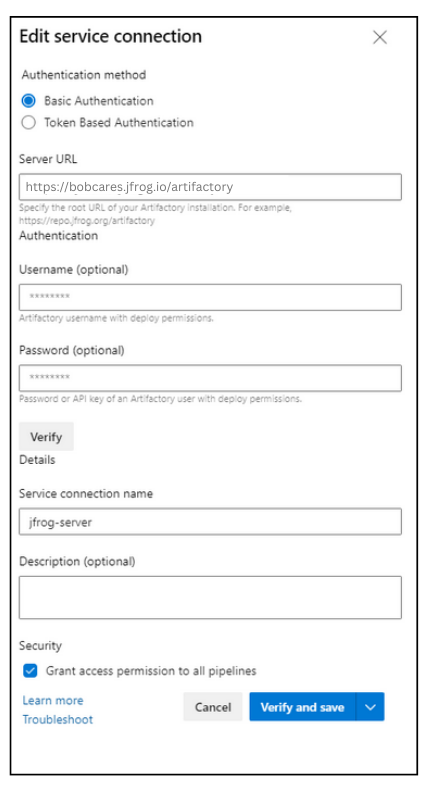
- Finally, click verify to check the connection and then click Save.
Once JFrog and Azure DevOps are connected, we have to configure your Azure Pipeline YAML. The pipeline includes stages for building the application, uploading the artifact to JFrog, and publishing build information.
Let us know in the comments if you need further help with the setup.
[Need assistance with a different issue? Our team is available 24/7.]
Conclusion
In brief, our Support Experts demonstrated how to upload artifacts to Artifactory using a generic approach in Azure DevOps.
PREVENT YOUR SERVER FROM CRASHING!
Never again lose customers to poor server speed! Let us help you.
Our server experts will monitor & maintain your server 24/7 so that it remains lightning fast and secure.







0 Comments