Let’s fix the Error: “authenticate decrypt packet error bad packet id pfsense” in this article. Bobcares, as a part of our pfSense Support Services offers solutions to every query that comes our way.
Overview
- Fixing “authenticate decrypt packet error bad packet id pfsense”
- Common Causes of the “Authenticate Decrypt Packet Error: Bad Packet ID”
- Solutions for the “Authenticate Decrypt Packet Error: Bad Packet ID”
- Conclusion
Fixing “authenticate decrypt packet error bad packet id pfsense”
When encountering the “Authenticate Decrypt Packet Error: Bad Packet ID” on pfSense, it indicates that the firewall has received packets that it cannot decrypt or authenticate. The phrase “Bad Packet ID” suggests that packets may have arrived out of sequence or have been corrupted. We must carefully address this error by examining potential causes, such as network issues or configuration mismatches, and apply targeted fixes to restore VPN functionality effectively.
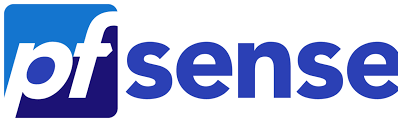
Common Causes of the “Authenticate Decrypt Packet Error: Bad Packet ID”
This error can arise for several reasons:
Network Issues: Unstable connections, high latency, or packet loss can lead to corrupted packets or packets arriving out of order.
MTU (Maximum Transmission Unit) Mismatch: Incorrect MTU settings lead to packet fragmentation, which can cause packet loss or decryption failures.
TLS Key or Encryption Problems: We should ensure correct encryption and TLS key exchanges during the VPN handshake, as issues here can prevent packets from being decrypted.
Configuration Mismatch: Discrepancies in VPN settings between the client and server can cause unreadable packets.
Version Incompatibility: Using different OpenVPN versions on the client and server could result in incompatible encryption methods.
Rekeying Issues: If the process of rekeying fails, we might see decryption errors, as either side may be using the wrong key.
Firewall or Security Software Interference: Overly aggressive firewall or security software can interfere with VPN traffic, potentially causing errors.
Solutions for the “Authenticate Decrypt Packet Error: Bad Packet ID”
Let’s walk through each solution step-by-step to tackle this issue.
1. Check the Network Connection
Steps:
i. First, we must ensure a stable network connection between the client and server, as packet loss or high latency often cause this error.
ii. Use ping or tools like mtr (Linux) and tracert (Windows) to analyze the connection quality.
iii. We should monitor for high ping times or packet drops, as these indicate network instability, which could lead to decryption errors.
2. Adjust MTU Size:
Since MTU mismatches frequently cause packet fragmentation, leading to decryption errors, we should ensure that both the client and server use compatible MTU settings.
Steps:
i. In a terminal or command prompt, we can ping with various packet sizes until we find the largest size that does not fragment. For example, try ping google.com -f -l 1472.
ii. Once found, add 28 bytes to this packet size to get the correct MTU (e.g., if 1472 works, the MTU should be 1500).
iii. Update the client config file with tun-mtu 1500, or whichever MTU was found, and ensure it matches on the server side if needed.
3. Match Encryption Settings Between Client and Server:
We should ensure that both the client and server have compatible encryption settings, as mismatches can prevent proper decryption.
Steps:
i. Verify Server Config: On the server, check for settings like cipher, auth, and tls-auth.
cipher AES-256-CBC
auth SHA256
tls-auth /path/to/ta.key 0
ii. Align Client Config: Match the client configuration to the server’s encryption settings.
cipher AES-256-CBC
auth SHA256
tls-auth /path/to/ta.key 1
iii. Upgrade to Secure Encryption Standards: We must ensure both client and server use strong encryption algorithms (like AES-256) and matching hashing protocols.
4. Resolve Version Incompatibility:
Running different OpenVPN versions can lead to packet-handling discrepancies, so we must keep the versions in sync.
Steps:
i. Update the client and server to the latest OpenVPN version.
ii. For pfSense, go to System > Package Manager and ensure OpenVPN is up to date.
5. Address Rekeying Issues:
Key re-negotiation is crucial in OpenVPN. If rekeying fails, we might see decryption issues since either end could be using an incorrect key.
Steps:
i. Extend Key Renegotiation Interval: Increase the interval to 2 hours (7200 seconds) in the server configuration.
reneg-sec 7200
ii. Synchronize Clocks: We should make sure both client and server clocks are synchronized, ideally using NTP (Network Time Protocol), to avoid timing issues during rekeying.
6. Disable Compression:
To prevent issues with packet handling, especially in unstable networks or certain OpenVPN versions, we should disable compression if we encounter repeated errors.
Steps:
i. Set comp-lzo no in both the server and client configurations.
comp-lzo no
7. Check Firewall and Security Settings:
Firewalls and antivirus tools can interfere with VPN packets. We must ensure that all required traffic is allowed through.
Steps:
i. On pfSense: Confirm that firewall rules permit all necessary VPN traffic, typically on UDP port 1194 for OpenVPN.
ii. On Client Devices: Temporarily disable antivirus or firewall software to check if they are interfering with VPN traffic.
8. Examine OpenVPN Logs:
We should regularly review OpenVPN logs, as they contain detailed information about what may be causing the bad packet ID error.
Steps:
i. On pfSense: Go to Status > System Logs > OpenVPN to see detailed logs.
ii. On Client: Add verb 5 to the client configuration for more detailed logging.
9. Switch to TCP Protocol:
While UDP is faster, switching to TCP can sometimes stabilize connections on unstable networks. We must use this as a last option due to its slower performance.
Steps:
i. Modify both the server and client configurations to use TCP by replacing proto udp with proto tcp.
[Need to know more? Get in touch with us if you have any further inquiries.]
Conclusion
When troubleshooting the “Authenticate Decrypt Packet Error: Bad Packet ID,” we must consider multiple causes, from network issues to configuration mismatches. By systematically addressing each potential issue, including adjusting MTU, verifying encryption settings, synchronizing versions, and reviewing firewall rules, we can effectively resolve this error. With these measures, we should be able to restore a stable, secure VPN connection in pfSense.







0 Comments