Let’s take a closer look at AWS Lightsail CLI. At Bobcares, with our AWS Support Services, we can handle your AWS Lightsail issues.
AWS Lightsail-CLI
Web developers prefer Amazon Lightsail as it is the quickest method to get started with Amazon Web Services. Instances (virtual private servers), container services, storage buckets, managed databases, SSD-based block storage, static IP addresses, load balancers, content delivery network (CDN) distributions, DNS management of registered domains, and resource snapshots (backups) are all included for a low, predictable monthly cost. This is everything we need to launch the project quickly.
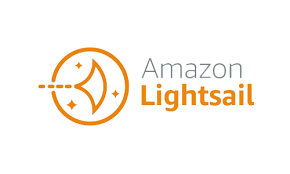
In this article, we will discuss the steps to create an access key to use the Amazon Lightsail API or the AWS Command Line Interface.
How to use AWS Lightsail-CLI?
We must generate a new access key in order to use the Lightsail API or the AWS Command Line Interface (AWS CLI). An Access Key ID and a Secret Access Key make up the access key. To create the key and set up the AWS CLI to call the Lightsail API, perform the following steps.
1. Create new access key
- Firstly, access the IAM console by logging in.
- Then select the user’s name for whom we wish to create an access key. The user we select should have full or restricted access to Lightsail operations.
- Now choose the Security credentials tabs.
- Under Access keys on the page, select Create access key. We can have a maximum of two access keys.
- Finally, take note of the listed Secret access key and Access key ID. To view the Secret access key, select Show in the Secret access key column. The access key ID and secret access key are available for copying from this screen, or we can choose Download Key File to download a.csv file containing them.
2. Configure the AWS CLI
- Firstly, install the AWS CLI.
- Now configure it by opening a terminal window or command prompt. Enter the command:
aws configure - Then copy and paste the AWS Access Key ID from the .csv file we made in the previous step.
- Now provide the AWS Secret Access Key when prompted.
- Also, provide the AWS Region where the resources are located.
- Finally, select a standard output format, like JSON.
[searching answer for another question> We are just a click away.]
Conclusion
In this article, we have included the detailed steps from our Support team to create an access key for AWS Lightsail or CLI and then configure it.
PREVENT YOUR SERVER FROM CRASHING!
Never again lose customers to poor server speed! Let us help you.
Our server experts will monitor & maintain your server 24/7 so that it remains lightning fast and secure.







0 Comments