Bpytop Monitoring for Linux & FreeBSD Resources is a Python-based resource monitor for the terminal.
At Bobcares, we configure Bpytop for our customers using a Linux machine as a part of our Server Management Services.
Today let’s see how our Expert Support Techs configure bpytop monitoring with some quick and easy steps.
What is Bpytop Monitoring?
Bpytop is a Python-based resource monitor for the terminal, it is an improved version of the normal top and a Python port of bashtop.
Also, it allows us to fully customize our themes to get the colors and look that we prefer.
This tool monitors usage and stats for processors, memory, disks, network, and processes.
Thus we can use Bpytop monitoring for Linux & FreeBSD Resources.
Installing of Bpytop monitoring for Linux & FreeBSD Resources
Bpytop monitoring for linux & FreeBSD Resources can be done easily with the following methods used by our Support Techs
First, we need to install Python3 and psutil module (v5.7.0 or later) in all Linux distributions and FreeBSD.
Install python3, psutil, and git with a package manager.
UBUNTU
$ sudo apt -y update && sudo apt -y upgrade $ sudo apt install -y python3-pip git gcc python3-dev $ sudo pip3 install psutil
CENTOS
$ sudo yum install update $ sudo yum install python3 install gcc python3-devel git $ sudo pip3 install psutil
FREEBSD
$ sudo pkg install git python3 py37-psutil
ARCH LINUX | MANJARO
$ sudo pacman -S python python-psutil
Once we have all the dependencies installed, we install bpytop either manually or with Snap.
1. Manual Installation
FREEBSD
$ sudo pkg install bpytop
OR
$ cd ~ $ git clone https://github.com/aristocratos/bpytop.git $ cd bpytop $ sudo make install
UBUNTU
<code$ cd ~ $ git clone https://github.com/aristocratos/bpytop.git $ cd bpytop $ sudo make install
CENTOS
<code$ cd ~ $ git clone https://github.com/aristocratos/bpytop.git $ cd bpytop $ sudo make install
2. Installation via Snap
The following command can be given to set up Bpytop monitoring via Snap.
DEBIAN
$ sudo apt update $ sudo apt install snapd $ sudo snap install core $ sudo snap install bpytop
UBUNTU
$ sudo apt update $ sudo apt install snapd $ sudo snap install bpytop
CENTOS
$ sudo yum install epel-release $ sudo yum install snapd $ sudo systemctl enable --now snapd.socket $ sudo ln -s /var/lib/snapd/snap /snap $ sudo snap install bpytop
RHEL 8
$ sudo dnf install https://dl.fedoraproject.org/pub/epel/epel-release-latest-8.noarch.rpm $ sudo dnf upgrade $ sudo rpm -ivh https://dl.fedoraproject.org/pub/epel/epel-release-latest-7.noarch.rpm $ sudo subscription-manager repos --enable "rhel-*-optional-rpms" --enable "rhel-*-extras-rpms" $ sudo yum update $ sudo yum install snapd
ARCH LINUX | MANJARO
$ sudo pacman -S snapd $ sudo systemctl enable --now snapd.socket $ sudo ln -s /var/lib/snapd/snap /snap $ sudo snap install bpytop
FEDORA
$ sudo dnf install snapd $ sudo ln -s /var/lib/snapd/snap /snap $ sudo snap install bpytop
After installing bpytop using Snap, we need to make sure that the requisite permissions are as follows:
$ sudo snap connect bpytop:mount-observe $ sudo snap connect bpytop:network-control $ sudo snap connect bpytop:hardware-observe $ sudo snap connect bpytop:system-observe $ sudo snap connect bpytop:process-control $ sudo snap connect bpytop:physical-memory-observe
[Need assistance? We can help you!]
How to use bpytop monitoring?
To use bpytop, we can simply type in the name as it is to launch bpytop.
$ bpytop [argument]
Arguments: -f, --full Start in full mode showing all boxes [default] -p, --proc Start in minimal mode without memory and net boxes -s, --stat Start in minimal mode without process box -v, --version Show version info and exit -h, --help Show this help message and exit --debug Start with loglevel set to DEBUG overriding value set in config
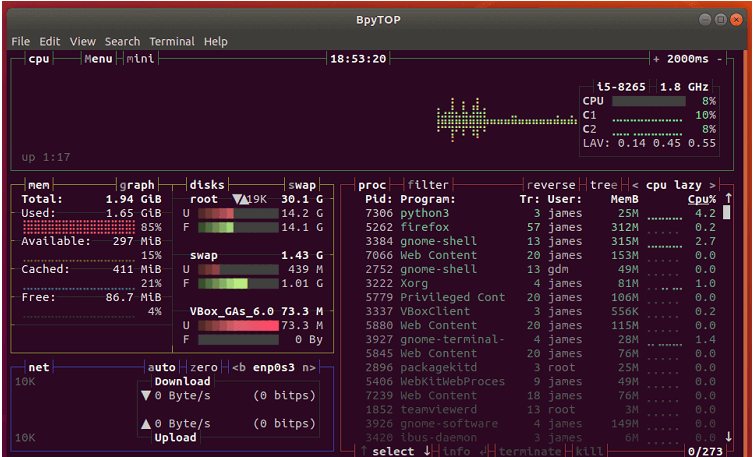
Some of the common uses of Bpytop Monitoring are:
1. Filter processes
To filter processes by a specific string, press keyboard keys (F, f) keys and then type the string name.
2. Changing view mode
Press “m” whenever we need to change to the minimal mode or lesser metrics.
3. Configuring themes
There are two ways of configuring the themes that we wish to keep.
The first one is the configuration file way. Config files are stored in “$HOME/.config/bpytop” folder.
$ vim ~/.config/bpytop/bpytop.conf
The second way is via bpytop interface itself. Open Bpytp by using the command and then press “Esc” key to get the Menu items.
Choose “Options” using the up/down arrow keys. Under “Options” we will find many other options to set “Color themes”, “Theme background“, “Proc tree“, “Proc colors” etc.
To close bpytop interface, hit “q” for quit.
[Need assistance? We can help you!]
Conclusion
To conclude, we discussed how to use Bpytop Monitoring for Linux & FreeBSD Resources. Also, we saw the methods used by our Support Engineers to set up this.







0 Comments