Learn how to fix the “CCB Request Completed with an Error” issue in pfSense. Our pfSense Support team is here to help you with your questions and concerns.
CCB Request Completed with an Error in pfSense | Fixed
A CCB (Command Control Block) is a data structure that manages input/output operations. In the context of pfSense, a CCB request involves a command sent to a storage device, like a hard drive.
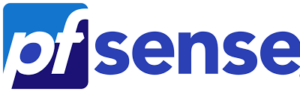
Unsurprisingly, it is essential for ensuring smooth data flow and disk management, but sometimes things can go wrong. For example:
CCB request completed with an error
This error in pfSense indicates that a command sent to the storage device ran into a problem during execution. This error could be triggered by several underlying issues, from hardware malfunctions to software glitches.
An Overview:
- Impact of CCB Errors on Network Performance
- Common Causes of the Error
- Troubleshooting Steps for “CCB Request Completed with an Error”
- Preventative Measures
Impact of CCB Errors on Network Performance
- CCB errors can cause delays in data read/write operations, resulting in slower network performance and reduced data throughput.
- When CCB errors occur, data retrieval times can increase, causing higher network latency and longer response times for users and applications.
- Frequent errors can lead to disrupted network services, affecting connected devices and users.
- If CCB errors are ignored, it can result in corrupted files or complete data loss, especially during critical I/O operations.
- Persistent CCB errors can cause repeated system failures, leading to extended downtime and potential business impacts.
Common Causes of the Error
Let’s look at some of the common causes of this error and how to fix them.
- Hard drives with bad sectors or nearing the end of their lifespan may fail to process data properly, leading to CCB errors.
- The disk controller manages data flow between the CPU and storage. If it malfunctions, it can mishandle CCBs.
- Damaged or improperly connected SATA/ATA cables can cause intermittent communication errors, disrupting data transfer.
- Bugs or compatibility issues in the hard drive or disk controller firmware may cause disk operations to fail.
- Incorrect or outdated drivers can cause the system to misinterpret disk commands, leading to CCB errors.
- A corrupted file system may prevent the operating system from reading or writing data properly, triggering CCB errors during disk operations.
- If the power supply to the disk drive is unstable or insufficient, it can lead to erratic disk behavior and errors.
Troubleshooting Steps for “CCB Request Completed with an Error”
Here’s how to diagnose and resolve this error easily:
- Check System Logs:
First, reviewg system logs in pfSense to gather more details. Logs can be accessed via the pfSense web interface (Status > System Logs) or through the command line:
dmesg | grep 'error'This will help us identify the nature and timing of the error.
- Test the Hard Drive:
Run SMART diagnostics to check the drive’s health:
smartctl -a /dev/ada0We have to replace `/dev/ada0` with our system’s device name to identify failing drives.
- Check and Re-seat Connections:
Inspect the SATA/ATA cables connecting the hard drive. Re-seat or replace any damaged or loose cables to ensure proper connectivity.
- Run File System Check (fsck):
If we suspect file system corruption, run `fsck` to repair disk errors. Boot into single-user mode if necessary:
fsck -y /dev/ada0s1aWe have to replace `/dev/ada0s1a` with the correct partition or disk identifier.
- Update Firmware and Drivers:
Look for updates for the hard drive or disk controller firmware. Firmware updates often fix bugs or improve compatibility.
While pfSense relies on FreeBSD’s built-in drivers, checking for updates can help resolve compatibility issues.
- Test and Replace Hardware:
Test the system with a different hard drive or disk controller to determine if the issue is hardware-related.
If diagnostics indicate a failing drive, replace it and restore your system from a backup.
- Check Power Supply Stability:
Ensure that the power supply is delivering stable and sufficient power to all components. If it’s unstable, consider replacing it to prevent further errors.
Preventative Measures
To avoid future occurrences of the error, we can implement these tips:
- Frequently back up the pfSense configuration and critical data to prevent data loss.
- Use monitoring tools like Zabbix or Nagios to track the health of the hard drives and other hardware components.
- Opt for high-quality, compatible hardware components to ensure better performance and fewer issues.
[Need assistance with a different issue? Our team is available 24/7.]
Conclusion
By understanding the causes behind the “CCB Request Completed with an Error” issue we can easily resolve it. This results in a more stable pfSense environment, ensuring minimal downtime and better data management.
In brief, our Support Experts demonstrated how to fix the “ CCB Request Completed with an Error” issue in pfSense.







0 Comments