To fix the Cloudflare error, “please enable warp,” we can follow the below steps explained in this article. At Bobcares, we assist our customers with several Cloudflare queries on a daily basis as part of our Server Management Services.
Overview
- Resolving the “Please Enable WARP” Error in Cloudflare
- Impacts of the “Please Enable WARP” Error
- Common Causes and Fixes for the “Please Enable WARP” Error
- Prevention Strategies
- Conclusion
Resolving the “Please Enable WARP” Error in Cloudflare
The “Please enable WARP” error typically occurs when the Cloudflare WARP client struggles to connect to its secure network. This issue can stem from various factors, such as software conflicts or misconfigurations. In this guide, we’ll dive into the causes, impacts, and fixes for this common Cloudflare error, ensuring a smoother experience with WARP.
What Does “Please Enable WARP” Mean?
This message indicates that the WARP client is not functioning as expected. It usually appears as an in-app alert stating:
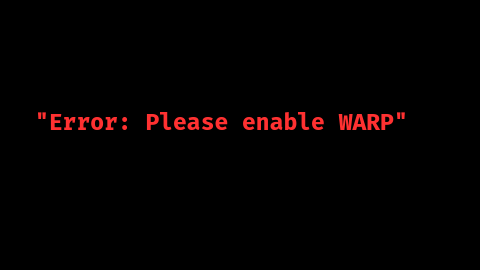
This error points to either a disabled client or a configuration issue preventing WARP from establishing a secure connection.
Impacts of the “Please Enable WARP” Error
- Inability to Connect: Users are unable to access Cloudflare’s secure network.
- Restricted Internet Access: General browsing may be limited or fully blocked.
- Service Disruptions: Applications dependent on secure Cloudflare connections may fail to operate.
Common Causes and Fixes for the “Please Enable WARP” Error
1. Third-Party Service Blocking WARP
Cause: Firewalls or network policies might be blocking WARP’s connections.
Fix:
Identify the blocking service and adjust settings to allow WARP traffic.
Check the firewall or security settings.
Create a rule to permit traffic through the IP addresses used by WARP.
Consult the firewall’s documentation for configuration guidance.
2. VPN Interference
Cause: Other VPNs may conflict with WARP, causing routing issues.
Fix:
Remove or configure conflicting VPNs to work alongside WARP.
Uninstall any third-party VPNs temporarily to see if the issue is resolved.
If we need to keep the VPN, adjust its settings:
Disable DNS enforcement in the VPN.
Use Cloudflare Zero Trust’s Split Tunnel feature to exclude the VPN server from WARP routing.
3. Misconfigured Gateway Firewall Policies
Cause: Improper firewall policies can block WARP access to some services.
Fix:
Modify firewall policies in the Cloudflare Zero Trust dashboard.
Log in to Cloudflare Zero Trust and go to Gateway > Firewall Policies.
Temporarily disable policies and check if WARP connects.
Re-enable policies one by one to find the one causing the issue.
4. Conflicts with Third-Party Security Products
Cause: Security tools performing TLS decryption can interfere with WARP.
Fix:
Exclude WARP’s IP addresses from HTTPS inspection or TLS decryption.
Go to the security software’s settings.
Disable HTTPS inspection or TLS decryption specifically for WARP IPs.
Ensure other security applications aren’t intercepting WARP traffic.
5. DNS Configuration Issues
Cause: Invalid DNS settings can block hostname resolution, impacting WARP.
Fix:
Verify DNS settings for any irregularities.
On Windows: Use the registry editor to check HKLM\System\CurrentControlSet\Services\TCPIP\Parameters\SearchList for valid entries.
On macOS/Linux: Check /etc/resolv.conf for proper formatting and valid characters.
6. Insufficient Disk Space
Cause: A lack of storage can cause WARP malfunctions.
Fix:
Free up disk space and check permissions.
Confirm that the device has enough free space.
Verify WARP’s data usage permissions to avoid storage conflicts.
7. Missing Registration in Zero Trust
Cause: If the device isn’t properly authenticated with Cloudflare Zero Trust, WARP won’t connect.
Fix: Re-authenticate the device.
Open the WARP client, go to Preferences > Account.
Select Re-Authenticate Session to ensure correct registration.
Prevention Strategies
To minimize the risk of encountering this error in the future, consider these strategies:
Keep Software Updated: Regularly update the WARP client and any related software to ensure compatibility.
Review Network Policies: Periodically check firewall and security policies to avoid accidental WARP blocks.
Monitor for Conflicting Software: Identify any tools that could conflict with WARP and adjust their settings as necessary.
Backup Configuration Settings: Keep backups of DNS and network configurations for quick recovery.
[Need to know more? We’re available 24/7.]
Conclusion
By understanding and troubleshooting these potential causes, we can ensure a smoother experience with Cloudflare WARP and keep the connection secure and stable.







0 Comments