Wondering how to copy rds snapshot to s3? We can help you.
RDS is a relational database that runs MSSQL, MySQL, Oracle, and PostgreSQL.
In addition, RDS has a feature to copy an automated snapshot to another AWS account. So, it can act as a disaster recovery tool.
Copying the rds snapshot to s3 helps developers to store and retrieve data from anywhere around the globe.
At Bobcares we assist our customers with several AWS queries as part of our AWS Support Services for AWS users, and online service providers.
Today, let’s get into the details and see how our Support Engineers copy rds snapshot to s3 and fix errors.
Copy rds snapshot to s3
RDS is a managed database service provided by AWS. It allows keeping an automated DB backup for 35 days, after that it automatically deletes the source snapshot.
However, if we need to keep the database longer, we should create manual snapshots and can copy a snapshot across AWS Regions, and AWS accounts.
By default, RDS creates and saves automated backups of the DB instance securely in the Amazon S3 bucket. It will save the DB backup for a user-specified retention period. Although the RDS snapshot is actually stored in S3, the only way to access it is through RDS
Also, we can create backups of the instance manually and could keep them until we delete them.
To export data to the S3 bucket, we need to grab that information directly from the database instance.
Now. let’s see how our Support Engineers copy the rds snapshot to the s3 bucket manually.
Copy rds snapshot to s3 Manually
This procedure copies an encrypted or unencrypted DB snapshot by using the AWS Management Console.
In order to copy a DB snapshot, we follow the below steps:
- Sign in to the AWS Management Console and open the Amazon RDS console at https://console.aws.amazon.com/rds/.
- In the navigation pane, choose Snapshots.
- Then select the DB snapshot to copy.
- For actions, choose Copy Snapshot. The Make Copy of DB Snapshot page appears.
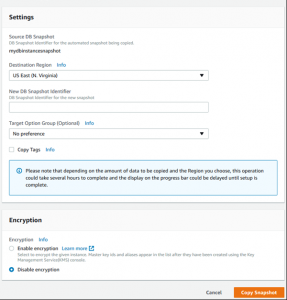 To copy the DB snapshot to a different AWS Region, for Destination Region, choose the new AWS Region.
To copy the DB snapshot to a different AWS Region, for Destination Region, choose the new AWS Region. - For New DB Snapshot Identifier, type the name of the DB snapshot copy.
- For Target Option Group, choose a new option group.
We need to specify this option if er copy a snapshot from one AWS Region to another. - Choose Enable encryption if the DB snapshot is encrypted. In this case, we must encrypt the copy, so Yes is already selected. For Master Key, specify the AWS KMS key identifier to use to encrypt the DB snapshot copy.
- Choose Copy Snapshot.
How we fix common rds errors
At Bobcares, with more than a decade of expertise in managing servers, we see many customers face problems while managing rds.
Now let’s see the major reasons for rds related errors and how our Support Engineers fix the top errors.
-
Special scripts.
Recently, one of our customers had a problem with rds. He was unable to export RDS data to S3.
Then, our Support Engineers made a special script to upload the snapshot to the s3 bucket.
-
Problem with backup transfer
Similarly, another customer needed to restore a backup file on AWS RDS SQL Server from the S3 bucket. He was getting the following error.
[2017-05-19 19:22:22.127] Aborted the task because of a task failure or a concurrent RESTORE_DB request. [2017-05-19 19:22:22.150] Error making the request with Error Code Forbidden and Http Status Code Forbidden. No further error information was returned by the service.
It may happen when the backup(.bak) files are not transferred properly or missing some metadata information.
Also, the file name causes trouble when restoring the database because the SQL backup filename is case-sensitive. Hence, we help our customers to do the database restoration.
[Need assistance to fix rds errors? We’ll help you.]
Conclusion
In short, the process to copy rds snapshot to s3 is simple and creates and saves backups of the DB instance in the Amazon S3 bucket. Today, we saw the topmost reason for the rds error and how our Support Engineers fixed it.







0 Comments