Learn how to fix the “Cost Management Not Enabled for Subscription Users” error in Azure. Our Server Management Support team is here to help you with your questions and concerns.
“Cost Management Not Enabled for Subscription Users” Error in Azure
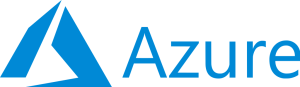 Are you having trouble with the following error message:
Are you having trouble with the following error message:
Cost management not enabled for subscription users
This error indicates that users tied to a particular subscription lack the permissions needed to access cost management features.
This can hinder their ability to view costs, usage data, and billing information, impacting financial oversight and operational planning.
The error may also include instructions, such as contacting the account administrator for assistance.
An Overview:
- Impacts of the Error
- Causes and Solutions
- 1. Insufficient Permissions
- 2. Cost Management Policy Not Enabled
- 3. CSP Subscription Restrictions
- 4. Cross-Tenant Access Issues
- 5. Billing Account Configuration
- 6. Role Propagation Delays
- 7. Recent Deployment Issues
- Preventing Future Errors
- Best Practices for Cost Management in Azure
- Common Mistakes to Avoid When Configuring Azure Cost Management
Impacts of the Error
- Users cannot view and analyze their subscription’s costs, limiting budget management and resource allocation.
- Optimizing resource usage and controlling spending becomes more difficult without cost management tools.
- A lack of financial visibility can delay project planning and decision-making.
Causes and Solutions
1. Insufficient Permissions
The error may occur because users lack the necessary Azure role-based access control (RBAC) permissions, which prevent them from accessing cost data.
Fix:
To resolve this issue, assign the correct roles to affected users. Here’s how:
- Sign In to Azure Portal with an account that has administrative privileges.
- Then, go to Subscriptions and select the relevant subscription.
- Under Access Control (IAM), click Add role assignment.
- Choose Cost Management Reader or Billing Reader from the dropdown, and assign the role to the user.
- Then, have the user log out and log back in to ensure the changes take effect.
2. Cost Management Policy Not Enabled
The cost visibility policy may not be enabled, which prevents users from seeing cost data.
Fix:
Enable the cost management policy by following these steps:
- Sign In to Azure Portal with billing account owner permissions.
- Go to “Cost Management + Billing” and select your billing account under “Billing scopes”.
- Under Settings, go to Policies and enable the option “Account owner can view charges”.
- Save the changes, allowing users to now view cost data.
3. CSP Subscription Restrictions
For Cloud Solution Provider (CSP) subscriptions, cost management features may need activation by the CSP partner.
Fix:
- Contact Your CSP Partner and request them to enable cost management features for your subscription.
- Once enabled, verify that users can access cost management data.
4. Cross-Tenant Access Issues
Users accessing cost data across different Azure tenants may encounter access issues if roles aren’t configured properly in both tenants.
Fix:
- Ensure that users have appropriate roles assigned in both tenant subscriptions.
- Allow time for role changes to propagate before testing access again.
5. Billing Account Configuration
The billing account might not be correctly configured for cost management access.
Fix:
- Log in to Azure Portal and navigate to Cost Management + Billing.
- Select the billing account under Billing scopes and check the Policies settings.
- Ensure that all necessary policies, such as the Account owner can view charges, are enabled.
6. Role Propagation Delays
Changes made to user roles or permissions may take time to propagate across Azure services, causing temporary access issues.
Fix:
After making role assignments, wait 30–60 minutes for changes to take effect before testing user access again.
7. Recent Deployment Issues
Temporary errors may arise from recent Azure updates or service disruptions.
Fix:
- Check the Azure Service Health Dashboard for ongoing incidents.
- Wait for Microsoft to resolve the issue or revert recent changes if needed. If the problem persists, contact Microsoft Support for assistance.
Preventing Future Errors
To avoid facing this error in the future:
- Regularly review and update user permissions and roles.
- Ensure billing accounts are configured with the appropriate policies.
- Maintain communication with CSP partners regarding subscription changes.
- Monitor Azure service health for any updates affecting cost management functionality.
- Educate the team on managing cost data and verifying their permissions.
Best Practices for Cost Management in Azure
- One of the most effective ways to control spending is by setting up automated cost alerts. Regularly updating these alerts ensures that teams are aware of any unplanned or excessive expenditures.
- Azure provides built-in cost analysis tools that let users track spending trends, identify cost drivers, and analyze resource consumption.
- Conduct periodic reviews of the cost data to identify patterns or any unexpected spikes. Regular reviews can help in understanding where cost inefficiencies lie and provide opportunities to right-size resources or adopt savings plans.
- Use Azure’s budget and forecasting features to plan expenses.
- Continuously monitor and optimize the use of Azure resources by resizing, pausing, or terminating unused instances.
Common Mistakes to Avoid When Configuring Azure Cost Management
- One common mistake is not assigning the appropriate role-based access control permissions to users. Without proper roles like Cost Management Reader or Billing Reader, users cannot access cost data, causing operational delays.
- For some subscriptions, especially in enterprise or CSP scenarios, the cost visibility policy must be manually enabled.
- After updating user permissions or roles, changes may take some time to propagate across Azure services. Failing to account for this delay can cause confusion when users still can’t access cost data immediately, even after permissions are updated.
- Not setting up budgets and alerts is another mistake that can lead to overspending. Proper configuration helps avoid unnecessary charges and keeps spending within limits.
- Not reviewing cost management configurations periodically can lead to outdated settings that don’t reflect current needs. Regular reviews ensure permissions, policies, and cost alerts are aligned with evolving business and financial requirements.
[Need assistance with a different issue? Our team is available 24/7.]
Conclusion
By following these solutions and preventive steps, we can resolve the “Cost management not enabled for subscription users” error and ensure continuous access to cost management features in Azure.
In brief, our Support Experts demonstrated how to fix the “Cost Management Not Enabled for Subscription Users” error in Azure.







0 Comments