In a CyberPanel web hosting environment, setting up and using Google Drive as a backup location for your data is known as “CyberPanel Google Drive backup.” Bobcares, as a part of our CyberPanel Support offers solutions to every query that comes our way.
CyberPanel Google Drive Backup
The term “CyberPanel Google Drive backup” describes the procedure for setting up and using Google Drive as a location for data backups in the web hosting environment. We may manage websites, databases, emails, and numerous server-related activities with the CyberPanel web hosting control panel.
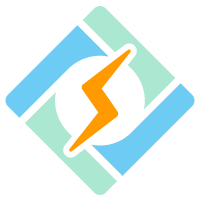
Data backup and recovery is a crucial component of server management, which we can achieve by including Google Drive as a backup storage option. We can set up as many Google Drive accounts as we want, each with a different set of backup sites or the same ones.
Steps to Create the Backup
1. Firstly, log in using the Cyberpanel credentials.
2. Now go to Backup >> Set up Google Drive.
3. Select “Setup new account”.
4. Provide any name we want to use in the pop-up box.
5. Now, we must allow CyberPanel to save backups to the Drive.
6. Confirm it again.
7. The Google Drive setup screen will be displayed again; select the account we created in step 4 there.
8. Lastly, click Add Site after selecting the backup frequency and the site we wish to backup. View logs is a feature by CyberPanel that can help us view details about the backup process and transfer it to the Drive.
[Searching solution for a different question? We’re happy to help.]
Conclusion
To conclude, this article explains “CyberPanel Google Drive backup”, along with the needed steps for the process.
PREVENT YOUR SERVER FROM CRASHING!
Never again lose customers to poor server speed! Let us help you.
Our server experts will monitor & maintain your server 24/7 so that it remains lightning fast and secure.







0 Comments