Have you ever thought that you can find the database version or build from a backup file? Yes, it is possible to determine the version via a backup file.
Here at Bobcares, we receive requests from our customers to restore/create a database from bak or MDF and LDF files as part of our Server Management Services.
We often receive the complete details about the database including the supported version of the SQL Server. But what if we don’t receive that information? Well SQL Server does offer a way to determine the version where the files were created.
Today, let’s take a look at how we can determine the database version using the backup file.
How to find the database version or build from backup
Below is a restore command that we run. But it just returns the metadata about the backup file.
Restore headeronly from disk=’physical_backup_device_name’
As a result, of the above command, we get a large set of columns (+50) with greater details of the backup file. But now, we just need the DatabaseVersion column.
For example, we ran the below command.
Restore headeronly from disk=’D:MyBackup_01.bak’
As a result, iIt provided us the below details.

Then we ran the below command:
Restore headeronly from disk=’D:MyBackup_01.bak’
As a result, this provided us the below details.

From the above two results, we could get 852 and 869 values as the database version which doesn’t provide many details about the version.
But we can find the exact database version using the SQL Server builds as shown below.
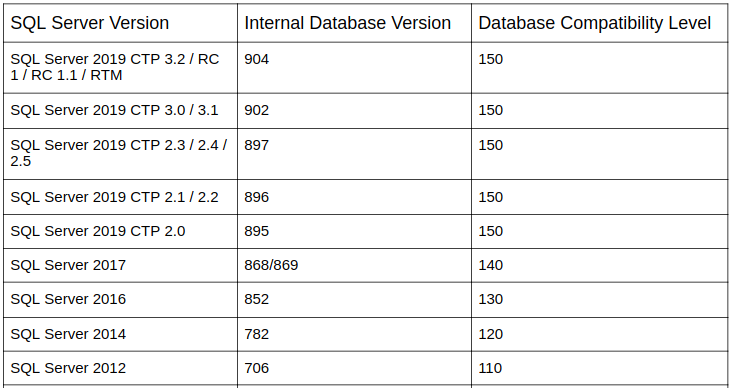
Here, if we see the values of the Internal Database Version column, then we can easily find the SQL Server version where the database was created.
In this case, the backups were created on SQL Server 2016(852) and SQL Server 2017(869).
[Need any further assistance in determining the database version? – We’s be happy to help you]
Conclusion
Today, we saw how our Support Engineers determine the database version or build from a backup file.







0 Comments