Here is a handy guide to help you deactivate Jetpack in WordPress. Our WordPress Support team is here to lend a hand with your queries and issues.
How to Deactivate Jetpack in WordPress
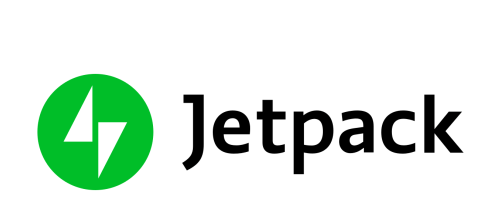 Jetpack is a popular plugin for WordPress that offers multiple features to enhance our website. However, sometimes, we may want to deactivate it due to performance issues, compatibility issues, and so on. We can easily disable it with these steps:
Jetpack is a popular plugin for WordPress that offers multiple features to enhance our website. However, sometimes, we may want to deactivate it due to performance issues, compatibility issues, and so on. We can easily disable it with these steps:
- First, log in to the WordPress Dashboard and head to the Plugins Page.
- Next, locate Jetpack in the list of plugins and click the Deactivate link below it.
- Then, confirm deactivation by clicking on the Deactivate button.
- After deactivating the plugin, ensure the website is working as excerpted.
We can easily reactivate the Jetpack plugin as well by going back to the Plugins page and clicking the Activate Link next to the plugin name. Furthermore, our experts recommend taking a backup of the website in case of an unexpected issue.
Alternatively, we can also deactivate the Jetpack plugin by heading to the settings. In fact, this option offers us the chance to choose which modules to activate or deactivate.
[Need assistance with a different issue? Our team is available 24/7.]
Conclusion
To sum up, deactivating Jetpack in WordPress is an easy process. Our Support Techs demonstrated how to easily deactivate Jetpack and ensure that our website continues to work as expected.
PREVENT YOUR SERVER FROM CRASHING!
Never again lose customers to poor server speed! Let us help you.
Our server experts will monitor & maintain your server 24/7 so that it remains lightning fast and secure.







The jetpack plug in is a required plug in from wordpress and does not have a deactivate option below it anymore. How can we still deactivate it?
Hi,
Please contact our support team through live chat (click on the icon at right-bottom).