Let us learn how to Deploy Jenkins through the Linode Marketplace. With the help of our Linode support services at Bobcares, we will now understand how to deploy this.
How to Deploy Jenkins through the Linode Marketplace?
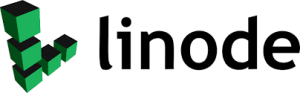
Jenkins is an open source automation tool that can develop, test, and deploy infrastructure. It offers us access to a vast library of plugins to help with automation throughout the project’s lifespan.
We can build a continuous delivery pipeline that automates the process of delivering the product from version control to users.
Configuration
We may quickly deploy applications on a Compute Instance using the Cloud Management thanks to the Linode Marketplace.
- Firstly, go into the Cloud Manager and navigate to the Marketplace link in the left navigation menu. The Linode Create page is displayed, with the Marketplace tab already chosen.
- After that, choose the app we want to deploy from the Select App section.
Fill out the form by following the steps. - Fill out the form. More setting options may be available depending on the Marketplace App we chose.
- FInally, choose the Create Linode option. Wait for the software installation to finish when the Compute Instance has been deployed and completely switched on.
The software installation will most likely fail if the instance is shut off or restarted before this time.
See Get Started with Marketplace Applications > Check Installation to ensure that the app has been completely setup.
Setup Options
- Distributions supported: Debian 10
- All plan kinds and sizes are acceptable as a minimum.
After Deployment
We are now ready to log in and begin the configuration procedure after deploying the Jenkins instance. To begin, follow the instructions given below.
- Firstly, connect the linode via SSH.
- After that, view the contents of the file given below:
/var/lib/jenkins/secrets/initialAdminPasswordThis is to obtain the Jenkins admin password.
cat /var/lib/jenkins/secrets/initialAdminPasswordAfter this process we will get an similar output as shown below:
0f6fed516bc4ceab24373fe5de513dc - After that, go to http://192.0.2.0:8080/ in a browser. Substitute 192.0.2.0 with the IP address of the Linode.
This takes us to the Unlock Jenkins page. Enter the password we obtained in the previous stage and press the proceed button.
- We are now ready to continue configuring Jenkins by adding community-suggested plugins or manually installing plugins. Choose the preferred option. This is the next major step to Deploy Jenkins through the Linode Marketplace.
- FInally, following the installation of the required plugins, we will be requested to create the first admin user.
As the login password we obtained at the start of this part is only temporary, we need create the admin user now.
[Need assistance with similar queries? We are here to help]
Conclusion
To sum up, we have just gone through the process of deploying Jenkins via the Linode Marketplace. And with the help of Bobcares’ Linode support services, we have successfully completed the deployment procedure.
PREVENT YOUR SERVER FROM CRASHING!
Never again lose customers to poor server speed! Let us help you.
Our server experts will monitor & maintain your server 24/7 so that it remains lightning fast and secure.







0 Comments