Wondering how to disable SELinux centos? Here’s how we do it.
SELinux provides better security for servers. Also, it provides additional access controls.
At Bobcares, we receive requests to enable or disable SELinux and fix its errors as a part of our Server Management Services.
Today, let’s see how our Support Engineers disable SELinux and troubleshoot its errors.
What is SELinux?
SELinux, also known as Security-Enhanced Linux. It provides security policies and an additional level of control on the Linux servers.
There are 3 different types of modes available in SELinux. They are:
1. Enforcing Mode: This is the default mode at installation in SELinux. It applies default policies on the system, log actions and deny access to some services.
2. Permissive mode: Normally, we use this mode for troubleshooting SELinux. Here, SELinux enables but does not apply any security policies. It means, it will generate a warning.
3. Disabled mode: In this mode, the SELinux is off and the security policy does not protect the server.
How we disable SELinux CentOS?
Till now, we discussed about SELinux. Now, let’s look at how our Support Engineers disable SELinux in centOS.
Initially, our Support Engineers check the status of SELinux. We check this to confirm if the SELinux is previously installed or not. Therefore, using the below command we check the status.
sestatus
As a result, we can confirm if the SELinux is enabled on the server or not.
Additionally, we can disable the SELinux temporarily or permanently.
Temporarily disable SELinux
For temporarily disabling SELinux, we run the below command.
setenforce 0
Permanently disable SELinux
For disabling the SELinux permanently we edit the configuration file. And the configuration file for SELinux is placed in /etc/selinux/config path. So, we simply open this configuration file. And then, we set the SELinux parameter to disabled.
For that, we open this file with the edit mode using the below command
vi /etc/selinux/config
After that, we edit the
SELINUX=disabled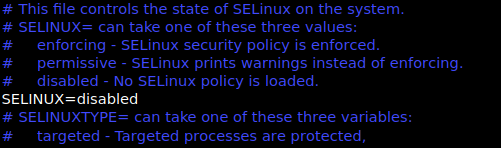
Then, we save and exit the configuration file.
We finally, reboot the server using the below command
reboot
Lastly, we verify the status of SELinux using the below command
sestatus
Now, we have successfully disabled the SELinux.
[Need any assistance with SELinux? – We’ll help you]
Conclusion
In short, SELinux provides security for server and uses policies that restrict user’s access to servers. Today, we saw our Support Engineers disable SELinux temporarily and permanently.







0 Comments