Dreamhost WordPress too many redirects can be resolved with this handy troubleshooting guide by our in-house experts.
At Bobcares, we offer solutions for every query, big and small, as a part of our WordPress Support.
Let’s take a look at how our Support Team is ready to help customers deal with Dreamhost WordPress “too many redirects” error.
What is Dreamhost WordPress “too many redirects” Error
The infinite redirect error is a common error that occurs while using WordPress sites. The error message appears different depending on the browser.
For instance, we get the following page while using Firefox:
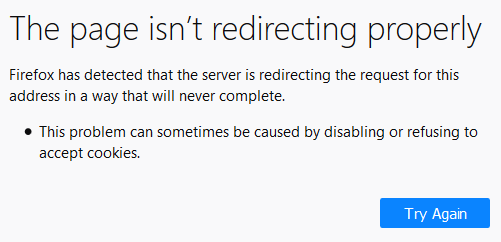
According to our Support Engineers, this issue may be due to the incorrect configuration of the Home and Site URL in WordPress. However, there are several other causes that may also result in too many redirects in WordPress. For example, due to certain plugins, a redirect in the .htaccess file, Cloudflare configuration, and so on.
Troubleshooting Tips: WordPress “too many redirects” error
Since there are several reasons that may cause the “too many redirects” error in WordPress, we may have to try our hand at more than open of the following tips to resolve the issue:
- Force page refresh
Refreshing the page may in some scenarios override stored data and display the latest information available for the website. If this does not solve the issue, take a look at the remaining tips put together by our Support Team.
- Delete cookies
In some cases cookies may contain incorrect data, resulting in too many redirects errors. Deleting cookies can help resolve the issue in this situation. We can do this by heading to the Settings section of the browser we are using and deleting cookies corresponding to our website.
- Clear WordPress Site/ Server Cache
Our Support Techs recommend clearing the cache with a plugin like WP Super Cache to get the job done. Moreover, if we are not able to access the dashboard, we can also try clearing the server cache.
- Clear Browser Cache
It is also a good idea to clear the browser cache, It clears our outdated data, and forces your browser to fetch the latest information available on the website. We can clear the browser cache by heading to the Settings section of the browser we are using.
- Disable WordPress plugins temporarily
Although plugins are handy tools, they may also result in issues leading to too many redirects errors. Our Support Techs recommend temporarily disabling WordPress plugins in order to determine the root cause of the issues.
If we cant access the WordPress site, we will have to rely on a Secure File Transfer Protocol application like WinSCP.
- First, connect the SFTP to the website.
- Then, locate the folder containing the plugins. It is usually found at wp-content > plugins.
- Next, rename the plugins folder to “plugins-off”. This deactivates all plugins, enabling us to access the WordPress dashboard.
- After that, rename the plugins folder to the original name.
- Now, reactivate each plugin one by one to find locate the plugin causing the error.
In case none of the plugins seem to be causing the problem, try the other tips mentioned in this article.
- Check WordPress Site Settings
- First, log in to the WordPress dashboard and head to Settings > General.
- Then, we will come across a screen with two fields, namely, WordPress Address (URL) and Site Address (URL). The addresses in these two fields have to be identical.
- If the two fields are not identical, we can change them manually by connecting client SFTP to the website and opening wp-config.php file in a text editor.
- Then, paste the following code into the file:
define( 'WP_HOME', 'http://mywebsite.com' ); define( 'WP_SITEURL', 'http://mywebsite .com' );
- Finally, reload the website to check if the issue persists.
- Check SSL Certificate
In some cases, an incorrect SSL certificate installation can result in a redirect error. It may also be due to incorrectly installed intermediate certificates.
- Update Hard-Coded Links
In case there was a recent switch from HTTP to HTTPS, we have to redirect our links. Although we can use plugins to do this, our Support Techs recommend manually updating the hard-coded links.
- Check for HTTPS Redirects on the Server
Recently, our Support Techs found HTTPS redirect server rules to be the culprit behind redirect errors after a customer approached our Team for help.
In this scenario, we have to amend the settings. If our host relies on an Apache server, we have to edit the .htaccess file and add the following code to it:
RewriteEngine On RewriteCond %{HTTPS} off RewriteRule ^(.*)$ https://%{HTTP_HOST}%{REQUEST_URI} [L,R=301]After that, save the file and reload the website. If the redirect error still appears, we have to try one of the other solutions.
- Check Third-Party Service Settings
If we are using a third-party service like CDN, our Support Engineers recommend checking the settings. For example, Cloudflare can cause the redirect error if the Flexible SSL setting is enabled and the SSL certificate is from another source.
- Check Redirects on Server
We have to check the redirects on the server to ensure it is not causing the “too many redirects” error. Our Support Techs recommend looking at the .htaccess file if the host uses an Apache server.
[Looking for a solution to another query? We are just a click away.]
Conclusion
To sum up, our skilled Support Engineers at Bobcares demonstrated how to resolve the “too many redirects” error in WordPress.
PREVENT YOUR SERVER FROM CRASHING!
Never again lose customers to poor server speed! Let us help you.
Our server experts will monitor & maintain your server 24/7 so that it remains lightning fast and secure.








0 Comments