Enable debug logs in Athena JDBC/ODBC driver with this handy guide from Bobcares.
At Bobcares, we offer solutions for every query, big and small, as a part of our Server Management Service.
Let’s take a look at how our Support Team is ready to help customers enable debug logs in Athena JDBC/ODBC driver.
How to enable debug logs in Athena JDBC/ODBC driver
We can enable debug logs in the Amazon Athena Java Database Connectivity JDBC/Open Database Connectivity (ODBC) driver with this handy guide by our talented Support Engineers.
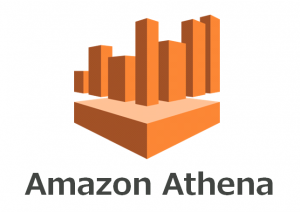
The procedure involves logging in the Athena JDBC/ODBC driver to troubleshoot and narrow down the reason why we are not able to enable the debug logs.
How to enable debug logs in JDBC driver
Before we dive into the procedure, we have to configure the following properties in the JDBC driver:
- Select 5 for LogLevel
- Choose 1 for UseAwsLogger
- For LogPath we have to enter a location on the host machine where we prefer the driver logs are captured
Alternatively, we can also activate logging via configuring similar options in the business intelligence tool.
In order for the new settings to take effect, we have to restart the JDBC application and then reconnect to the server. The Simba Athena JDBC Driver has the following logfiles at the location found in the LogPath property:
- AthenaJDBC_driver.log file
- AthenaJDBC_connection_[1234].log file
Furthermore, if the Logpath value is not valid, the driver will send out the log information to the standard output stream/System.out.
How to enable debug logs in ODBC driver
Here is the procedure by our Support Techs to activate logging in ODBC driver in a Windows machine:
- Select ODBC Data Sources from the Start menu.
- Then, we have to choose the System DSN tab in the ODBC Data Source Administrator and select Add.
- Next, we will select Simba Athena ODBC Driver from the list of drivers.
- After that, we will select Finish.
At this point, a new wizard will open up where we can add information like AWS Regions. Workgroups, schema, Amazon S3 output location as well as AWS KMS.
- Then we will head to Logging Options and enter the following before choosing OK:
- Select INFO for Log Level
- Choose a path on Windows machine for Log Path
Once we finish the process. We can find the ODBC driver logs in the log path we selected in the last step.
For Linux:
We can enable logging on the ODBC driver on Linux by editing the /opt/simba/athenaodbc/lib/64/simba.athenaodbc.ini file to enter the following:
- Select 5 for LogLevel
- Enter a path to the host for LogPath
For MAC:
We can enable logging on the ODBC driver on MAC by editing the /Library/simba/athenaodbc/lib/simba.athenaodbc.ini file to enter the following:
- Select 5 for LogLevel
- Enter a path to the host for LogPath
Then we will save the configuration file and restart the ODBC application for the new settings to take effect.
[Looking for a solution to another query? We are just a click away.]
Conclusion
To conclude, our skilled Support Engineers at Bobcares demonstrated how to enable debug logs in Athena JDBC/ODBC driver.
PREVENT YOUR SERVER FROM CRASHING!
Never again lose customers to poor server speed! Let us help you.
Our server experts will monitor & maintain your server 24/7 so that it remains lightning fast and secure.







0 Comments