Read the article to know the steps to enable KVM on Ubuntu 22.04. At Bobcares, with our Server Management Service, we can handle your issues.
Steps to Enable KVM on Ubuntu
KVM is an open-source virtualization technology included in the Linux kernel. It functions as a type 1 hypervisor, enabling the Linux kernel to handle VMs directly. KVM allows us to operate many separate guest computers, including Windows and Linux, each having its own CPU, RAM, network ports, and storage.
Enabling KVM on Ubuntu 22.04 provides a powerful and cost-effective virtualization solution. It offers high performance by running directly on hardware, ensures security and scalability, and supports multiple guest OSes with resource isolation. KVM combines seamlessly with cloud platforms and robust management tools, making it ideal for diverse virtualization needs. With live migration and active community support, it’s a versatile choice for efficient and secure VM management.
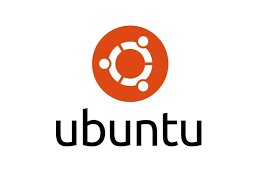
1. First, ensure the system is up to date:
sudo apt update sudo apt upgrade
2. Now, make sure the system supports virtualization:
egrep -c '(vmx|svm)' /proc/cpuinfo
A result greater than 0 means virtualization support is available.
3. Install the necessary KVM packages using the code:
sudo apt install qemu-kvm libvirt-daemon-system virtinst libvirt-clients bridge-utils
4. Enable the services needed for virtualization:
sudo systemctl enable libvirtd sudo systemctl start libvirtd
5. Check the service status to ensure it’s running:
sudo systemctl status libvirtd
The output should show ‘active’.
6. Add the user to the KVM and Libvirt groups for proper permissions:
sudo usermod -aG kvm $USER sudo usermod -aG libvirt $USER
7. Set up a network bridge by editing the netplan config file:
sudo nano /etc/netplan/01-netcfg.yaml
8. Add the following config:
network: ethernets: eth0: dhcp4: false bridges: br0: interfaces: [eth0] dhcp4: false addresses: [10.254.152.27/24] macaddress: 01:26:3b:4b:1d:43 routes: - to: default via: 10.254.152.1 metric: 100 nameservers: addresses: [8.8.8.8] parameters: stp: false parameters:dhcp6: false version: 2
9. Save and exit the editor.
10. Apply the network config:
sudo netplan apply
11. Lastly, review the changes to confirm the setup:
ip addr show
By following these steps, we will have a KVM-based virtualization environment set up on the Ubuntu 22.04 system, ready to create and manage VMs efficiently.
[Want to learn more? Click here to reach us.]
Conclusion
This article offers the steps to enable KVM on Ubuntu 22.04.







0 Comments