Let’s see how to enable RDP in the AWS instance with this article. Bobcares offers solutions to every AWS query that comes our way as a part of our AWS Support Services.
How to enable RDP in an AWS instance?
Pre-requisites
AWS Command Line Interface (AWS CLI) or AWS Tools for Windows PowerShell, Then set up the AWS profile.
Enabling RDP in AWS instance
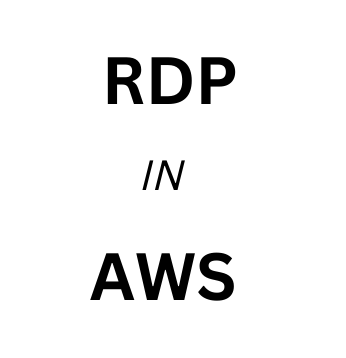
Set up a Remote Desktop Protocol (RDP) connection from a local PC to an Amazon Linux 2 instance running the MATE desktop environment by following these steps.
- We can use the
command to obtain the AMI ID for Amazon Linux 2 that has MATE in the AMI name.describe-images - We can use the command from the local command prompt If we do not have the command line tools installed. Then run the following query directly from an AWS CloudShell session. We may discover the MATE-included AMI in the Amazon EC2 console by opening an instance and then typing MATE into the AMI search field. In the search results, look for Amazon Linux 2 Quick Start with MATE pre-installed.
aws ec2 describe-images --filters "Name=name,Values=amzn2*MATE*" --query "Images[*].[ImageId,Name,Description]"
[ [ "ami-0123example0abc12", "amzn2-x86_64-MATEDE_DOTNET-2020.12.04", ".NET Core 5.0, Mono 6.12, PowerShell 7.1, and MATE DE pre-installed to run your .NET applications on Amazon Linux 2 with Long Term Support (LTS)." ], [ "ami-0456example0def34", "amzn2-x86_64-MATEDE_DOTNET-2020.04.14", "Amazon Linux 2 with .Net Core, PowerShell, Mono, and MATE Desktop Environment" ] ] - Select the AMI that is most suited to our needs.
- Start an EC2 instance using the AMI we find in the previous step.
- Configure the security group to allow for inbound TCP traffic to port 3389. This setup enables the RDP client in the AWS instance.
- Now SSH into the instance.
- Update the instance’s software and kernel.
sudo yum update[ec2-user ~]$ - Reboot the instance after the update. Kernel updates are not loaded until the instance is rebooted.
sudo reboot[ec2-user ~]$ - To set the password for ec2-user, reconnect to the instance and run the following command on the Linux instance.
sudo passwd ec2-user[ec2-user ~]$ - Install both the certificate and the key. Copy them to the /etc/xrdp/ directory if we already have them as follows:
Certificate:
/etc/xrdp/cert.pemKey:
/etc/xrdp/key.pem - We can use the below command to generate a certificate and key in the /etc/xrdp directory if we don’t have one.
sudo openssl req -x509 -sha384 -newkey rsa:3072 -nodes -keyout /etc/xrdp/key.pem -out /etc/xrdp/cert.pem -days 365$ - On the machine from which we will connect to the instance, launch an RDP client. Enter the user name ec2-user and the password we created in the previous step.
How to disable RDP in an AWS instance?
We can disable an xrdp at any moment by performing one of the instructions listed below on your Linux instance.
[ec2-user ~]$
sudo systemctl disable xrdp[ec2-user ~]$
sudo systemctl stop xrdpHow to re-enable RDP in the AWS instance?
We can use any of the following commands to re-enable xrdp so that we can connect to the Amazon Linux 2 instance running the MATE desktop environment.
[ec2-user ~]$
sudo systemctl enable xrdp[ec2-user ~]$
sudo systemctl start xrdp[Looking for a solution to another query? We’re here to assist.]
Conclusion
In this article, we explained the simple steps from our Tech team to enable RDP in the AWS instance. We also included the code to disable and re-enable RDP.
PREVENT YOUR SERVER FROM CRASHING!
Never again lose customers to poor server speed! Let us help you.
Our server experts will monitor & maintain your server 24/7 so that it remains lightning fast and secure.







0 Comments