Migrate and Move a Website to AWS
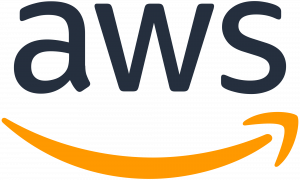
To migrate or relocate “the domain” to AWS Route53, we must have domain DNS administration on Godaddy, Registrar, or another provider. And we must transfer it to AWS Route 53 (Amazon DNS Manager) so that we can manage it from that location. In this process, the Nameservers are changed from Godaddy to AWS.
Why Migrate to AWS
Transitioning to AWS infrastructure may bring certain advantages to your business. Let’s explore the reasons that drive the migration to AWS.
- Improved Scalability: AWS helps your business with more flexibility, in other words, it is easy for your business to scale up or down the resources whenever needed. Closely related to the first aspect of ‘Pay as you go’ model is ‘easily Scalable’ model where AWS guarantees that expanding your business or the opposite can be done with relative ease to meet changing needs of the business.
- Elevated Performance: The advantage of using AWS is that it has a very strong infrastructure and supports some of the latest technologies to improve your website speed. This enhancement also relieves the user experience, thereby adding value to the conversions and the satisfaction of the customer which in turn promotes the growth of the business.
- Added Security: AWS has a multiple layer security approach to the protection of your data. AWS utilizes robust industry practices and the latest security features to protect your valuable assets, and hence, you could be guaranteed that your data could be safe while you solely concentrate on your business strategies.
Getting Ready to Move to AWS
Get ready for moving your data to AWS by considering the below listed factors:
- Where Your Website Hosts Now: Know what kind of hosting you use currently. Is it shared hosting, a dedicated server, or a virtual private server?
- How Big Your Website Is and How Much Traffic It Gets: Larger websites with a lot of visitors might need more advanced AWS services like load balancers and auto scaling.
- What Your Website Is Built With: Your website could be made with WordPress, Joomla, or custom PHP code. Each one might have a different way to migrate.
Guidelines to Migrate a Website to Amazon Web Services
- We can uninstall cPanel/Bitnami or any other Panel to increase performance, achieve high scalability, and improve Google Page speed score. These panels may slow down a website causing the scores to fail.
- Nginx is a better choice than Apache. It is a high-performance web server with the ability to manage more traffic with limited resources. Nginx trumps Apache.
- Work with a Transfer Expert to complete the “WordPress migration to AWS.” A web developer will take 3-4X as long as a migration professional, and there may be downtime.
- Upgrade the website with PHP 7.x. It is always better to have the most latest version as it improves the speed and performance.
- Adding a CDN to the website is a reasonable solution. We can add it other on the AWS CloudFront or Cloudflare CDN.
- Consider using Amazon S3 for static content and integrating it with any CDN. Now let’s move on to setting up the website migration to AWS.
Requirements
- Set up the LEMP stack setup on the new AWS EC2 Server.
- Note that we will use WordPress in this scenario.
- Use a single server for the whole configuration; it’s normal to transfer a web application to a scalable environment, for example. Split the MySQL database across two EC2 servers or AWS RDS instances. This allows a smooth website migration to AWS.
Migrate the website to AWS: Configuration
WordPress Migration Process
Step1:
- Setup LEMP stack.
- Backup and move the current WordPress files to AWS: Locate the current WordPress (Document Root) folder, back up the WordPress files, then move them to the new location (AWS EC2 Server). Gzip and FTP/SFTP/SSH are essential tools.
- Configure Nginx Vhost: Configure the new Nginx Vhost in /etc/nginx/nginx.conf and restart Nginx on the AWS side.
- Create the SSL/HTTP certificate for FREE using Let’s Encrypt: We can purchase a certificate from Godaddy, rapidssl, ssls.com, and other providers, or we can create a certificate for free using the “Let’s Encrypt” service.
Step2:
Google gives a higher ranking to websites that have SSL/HTTP enabled. As a result, after website migration to AWS, the domain must be ready for HTTPS.
- Configure the SSL/HTTPS certificate on Nginx: In Nginx, configure the SSL/HTTPS Certificate for the new WordPress site. Nginx is the process handler in this case. But we will still have to set up another vhost on Nginx using port 443.
- PHP-fpm: The FastCGI Process: Nginx web server’s default PHP manager. It increases concurrent requests while using less RAM, making it ideal for any PHP-based application.
- Configure proper permissions in the new docroot: Don’t forget to configure proper permissions in the Document root (files and directory where WordPress is located). It is critical to note that the Nginx configuration must be able to write to the Document Root folder.
- Backup and restore the WordPress database: Duplicate the real WordPress database in the MySQL service and transfer it to the new MySQL service within AWS EC2 Server.
- Tune and tweak the MySQL database: By default, the new website ToMySQL database can work with the default configuration (my.cnf). But it’s better to tune and tweak the MySQL configuration to increase speed, reduce memory usage and optimize concurrent connections.
Step 3:
We have to ensure that the database name, user, and password match the ones in the WordPress wp-config and the new MySQL database.
- The next step in website migration to AWS is to simulate the host file. When the website is ready on AWS, imitate the host file to fully test it. Check that the new website’s menus, graphics, videos, login page, contact forms, and so on are working properly. This approach facilitates the migration process while minimizing downtime and website issues.
- Have a checkup on the new WordPress site. Completely test the new site, including emails, contact forms, and any working custom plugins, to ensure that everything works as planned.
- Live Migration Date. Prepare the DNS to live migration and set a date/hour to migrate and prepare for the live event.
- Domain DNS Update (Live Migration). After setting the migration date, modify two DNS records in the Godaddy Panel: the www record and the naked record (without www). This entails redirecting www.company.com and company.com to the new IP server. The first is a CNAME Record referring to @ or company.com, while the second is an A Record pointing to the new IP.
- Change the DNS. The test DNS change has spread around the world. This completes the website migration to the AWS process.
Steps After the Move
After the migration:
- Monitor the website’s performance. AWS has a tool that gives insights on how your website is performing on AWS.
- Optimize: Consider using AWS support services like Bobcares to improve performance.
- Regular Backups: Make sure you are regularly backing up your website. AWS provides backup features that can be automated.
[Need assistance with similar queries? We are here to help]
Conclusion
To conclude we have now gone through all of the setup steps by AWS support services for website migration to AWS and the WordPress migration procedure.
PREVENT YOUR SERVER FROM CRASHING!
Never again lose customers to poor server speed! Let us help you.
Our server experts will monitor & maintain your server 24/7 so that it remains lightning fast and secure.








0 Comments