People often assume that backups are not important in a cloud setup due to its automatic fail-over feature. Automatic fail-overs migrate Virtual machines in a cloud from one hypervisor to another, when any one hypervisor goes down.
But this fail-over feature does not help in cases such as degradation of RAID arrays, server hacks, malware attacks or human errors, which can lead to accidental deletion or modification of data.
See how our WHMCS oVirt plugin helps you!
Losing valuable data often cripples entire businesses hosted on the cloud. Having backups handy, helps a cloud provider to safeguard customers’ data and quickly get back to normal operations after a server failure or data loss.
Readily available backups also save time while migrating Virtual Machines (aka VMs) between different physical servers. In our recent post, we discussed how we helped a cloud service provider ‘Build an open source Cloud Hosting solution using oVirt’ .
[ You don’t have to lose your sleep over server crashes. Our world-class expertise helps us setup your oVirt infrastructure in a stable manner.]
As a part of this oVirt cloud implementation, we configured a backup solution for the customer. Here is a walk-through of how we did it.
Backup design in oVirt cloud
In an oVirt cloud, the individual VMs are hosted in ‘Host’ servers. There can be multiple host servers and all of them are managed by the oVirt engine.
There are storage servers that save the VM images and backups. In our design, we also configured an external backup server at a different location, for redundant storage purposes.
Creating VM backups
A VM backup is referred to as “Snapshot” in oVirt system. A snapshot is a state of its operating system and applications at a given point in time. It enables cloud administrators to roll-back a VM to its previous state.
oVirt admin web interface allows creation of snapshots. To backup a VM, we chose the VM from the list, and initiated a ‘Snapshot’ as shown in our Demo interface here.
We selected the ‘Active VM’ -> ‘Create’ option to take a Snapshot of the VM. In the window that popped up, we labelled the Snapshot and that’s it. The Snapshot was ready.
This snapshot was saved and used later to restore the VMs. The VM backups were stored in the storage server associated with that host.
For additional security, we exported the backups of VM images, VM snapshots and VM templates from the storage server to an external NFS storage server.
In case any catastrophic event happened in the oVirt cloud data center, this external backup ensured business continuity. The data was exported using a custom API script.
This API script collected the VM name, connected to the oVirt engine, created VM snapshot and exported it to the storage server and the external backup server.
[ Looking for custom plugins to manage your portals? Contact us to get tailor-made plugins to serve your business purposes. ]
Automation of VM backup with API script helped save time that was spent in manual backup process. The script was set as a daily cron job at off-peak hours to ensure that regular backups were happening.
We also ensured that the snapshot was deleted from the VM after transfer, for saving disk space. To restore the VM from backup, the clone feature of the Snapshot was used.
In the ‘Clone VM from Snapshot’ window, we entered the Name and Description of the virtual machine to be created. A fully functional VM was generated!
Backup management involves creating a backup and a recovery plan. Our backup plan covered all the aspects such as identifying critical data, storage space requirements, frequency of data changes, best time to take the backup, etc.
[ Looking for the WHMCS plugin to manage your oVirt interface? Get our WHMCS plugin for oVirt management here. ]
Backups are then audited frequently to ensure its adequacy and rotated regularly to save storage space. Bobcares helps cloud providers minimize business downtime with our backup management services, which range from formulating the backup and recovery plan to restoring the data within no time.
If you’d like to know how to maintain and manage your oVirt cloud infrastructure with no downtime, feel free to contact us.







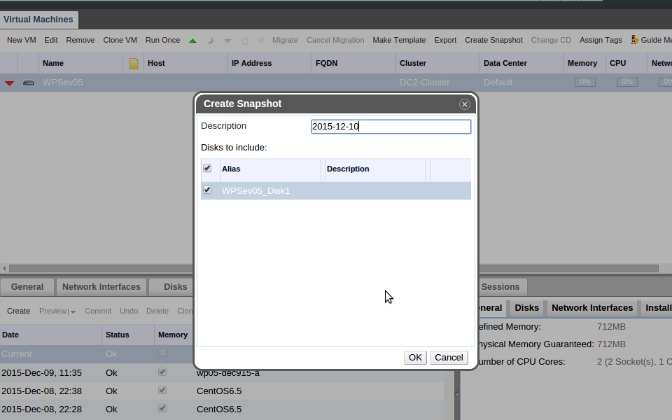
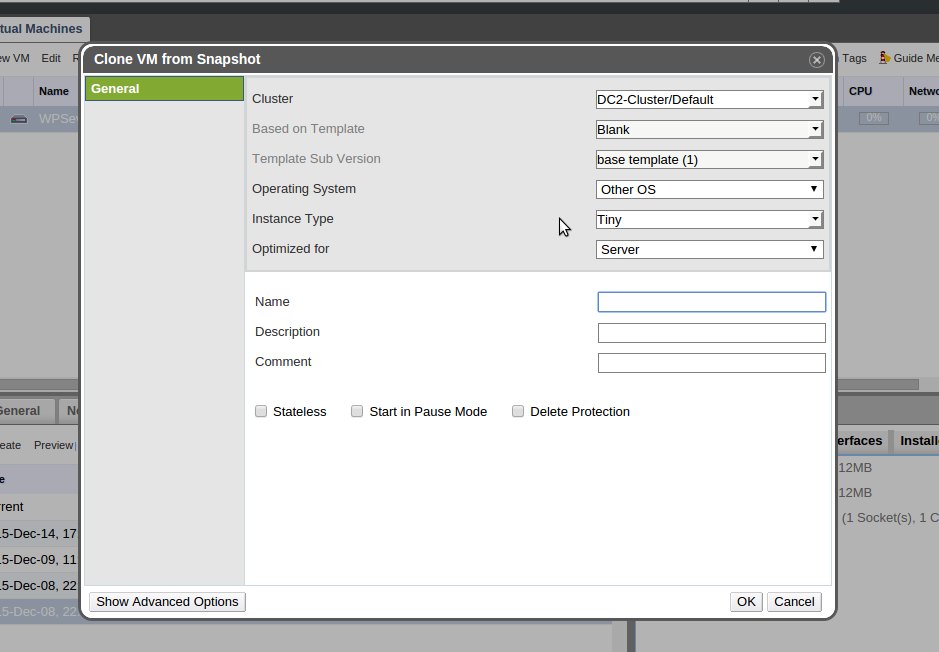


0 Comments