Learn how to fix “ifconfig: Command not Found” in Ubuntu. Our Server Management Support team is here to help you with your questions and concerns.
How to Fix “ifconfig: Command not Found” in Ubuntu
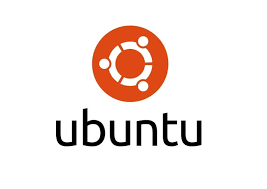 The `ifconfig` command is a legacy tool configuring network interfaces in Linux. Although it has been deprecated and replaced by the `ip` command, many users still rely on it for network configuration tasks.
The `ifconfig` command is a legacy tool configuring network interfaces in Linux. Although it has been deprecated and replaced by the `ip` command, many users still rely on it for network configuration tasks.
If you run into the “ifconfig: command not found” error, it usually means the tool is missing from the system, as it is part of the `net-tools` package.
Today, our Support Experts will help you resolve this error quickly.
An Overview:
- Installing the `net-tools` Package
- How to Fix the Error After Installing `net-tools`
- A Modern Alternative to `ifconfig`: `ip` Command
Installing the `net-tools` Package
If we tried to install `ifconfig` directly and failed, it’s because it cannot be installed individually. The `ifconfig` command is bundled with the `net-tools` package. Here are the steps to install the package based on your Linux distribution:
- For Debian/Ubuntu-Based Distributions
sudo apt install net-tools - For Arch-Based Systems
sudo pacman -S net-tools - For Fedora, CentOS, and RHEL
sudo dnf install net-tools
Once installed, the `ifconfig` command will be available, and the “ifconfig: command not found” error will be resolved.
How to Fix the Error After Installing `net-tools`
Sometimes, the error may persist even after installing `net-tools.` This usually happens because the system’s PATH variable doesn’t include the directory where the `ifconfig` binary is located.
- First, check if the `ifconfig` binary exists in the `/sbin` directory:
[[ -f /sbin/ifconfig ]] && echo "ifconfig exists"If the output says “ifconfig exists,” proceed to the next step. If not, reinstall the `net-tools` package using the appropriate command for your Linux distribution.
- Then, verify if `/sbin` is included in the PATH variable:
echo $PATHIf `/sbin` is missing, add it to the PATH:
export PATH=$PATH:/sbin - Reboot the system to ensure the changes take effect. After restarting, we should be able to use the `ifconfig` command without any issues.
A Modern Alternative to `ifconfig`: `ip` Command
While `ifconfig` remains popular because it is familiar, it is highly recommended that modern tools be used for better performance and features. The iproute2 package, which replaces `net-tools`, includes updated commands such as `ip`, `ss`, `tc`, and more.
Alternatively, display network interface details using the `ip` command, run:
ip aThe output is similar to that of `ifconfig`.
[Need assistance with a different issue? Our team is available 24/7.]
Conclusion
While `ifconfig` is still functional and widely used, it is a deprecated tool. Installing the `net-tools` package resolves the “ifconfig: command not found” error, but transitioning to the `iproute2` suite ensures better compatibility, performance, and support for modern networking features. Adopting the ip` command and related tools is a more sustainable approach for long-term usage.
In brief, our Support Experts demonstrated how to fix “ifconfig: Command not Found” in Ubuntu.







0 Comments