When a client cannot connect to the web server, the error code ERR_CONNECTION_REFUSED in IIS is created. Read the article to learn more. As part of our Server Management Support, we assist our customers with several IIS queries.
Overview
Why ERR_CONNECTION_REFUSED in IIS?
The “ERR_CONNECTION_REFUSED” error in IIS (Internet Information Services) shows that the server refused the connection from the client. This can occur for several reasons. Let’s look into some of them.
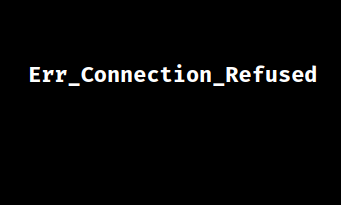
Causes & Fixes
1. An improper port setup is one of the most common causes of the ERR_CONNECTION_REFUSED issue. IIS by default listens on ports 80 and 443 for HTTP and HTTPS traffic, respectively. The connection request will be rejected if the website is not set up to listen on the designated port.
Fix:
i. Choose the website and go to the “Bindings” section in the IIS Manager.
ii. Make that the website has been set up to use a suitable port (80 for HTTP, 443 for HTTPS).
iii. Update the port and try to reach the website once again if it is wrong.
2. A firewall that prevents the connection to the web server is another frequent source of the ERR_CONNECTION_REFUSED issue. It is possible to set up the firewall to prevent inbound connections on the ports that IIS uses.
Fix:
i. Try visiting the page again after temporarily disabling the firewall.
ii. The firewall was the problem if the website functions. The firewall has to be set up to accept connections on the right ports (80 and 443).
3. An app pool identity in IIS determines the security environment in which a web app works. The ERR_CONNECTION_REFUSED issue may occur if the identity is not configured correctly.
Fix:
i. Choose the website’s application pool in IIS Manager, then navigate to the “Process Model” area.
ii. Confirm that the “Identity” is assigned to the correct account (such as “ApplicationPoolIdentity,” “NetworkService,” or a particular user account).
iii. Update the identification if it’s inaccurate, then try visiting the page once more.
4. The web server will not be able to accept inbound connections if IIS is not operating, which will result in the ERR_CONNECTION_REFUSED error.
Fix:
i. Make sure the “Default Web Site”—or the particular website—is launched by opening the IIS Manager.
ii. Click the “Start” button to restart the website if there is a halt.
5. Sometimes missing permissions for the application pool identity or the IIS_IUSRS group can also cause this error.
Fix:
i. Verify that the IIS_IUSRS group or the application pool identity has the required rights (at least “Read” and “Execute” access) by checking the folder permissions for the website’s root directory.
ii. Update the permissions and try to visit the website again if there is an error.
[Looking for a solution to another query? We are just a click away.]
Conclusion
We should be able to fix the ERR_CONNECTION_REFUSED issue with IIS and get access back to the web application by taking care of these typical reasons using the fixes offered by our Techs in this article.







0 Comments