Learn how to set up IIS Hostable Web Core. Our IIS Support team is here to help you with your questions and concerns.
How to install IIS Hostable Web Core
Did you know that the introduction of Hostable Web Core (HWC) in IIS 7 has led to a new era of hosting flexibility?
In short, HWC is a scaled-down version of IIS. It offers a streamlined approach to hosting websites and web services within our process. We can think of it as an IIS 7 express edition tailored to our specific needs.
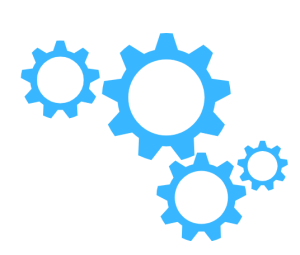
At the core of HWC is the hwebcore.dll. It resides at %systemdrive%\Windows\System32\inetsrv\.
This dynamic link library is loaded through a LoadLibrary call. It provides the needed functionality to host websites and web services independently.
One of the key advantages of HWC is its compatibility with remote administration through IIS Manager over HTTPS. Behind the scenes, this is done by the “Web Management Service” (WMSVC), which uses HWC.
This strategic design ensures that remote management is not directly dependent on IIS7 services.
How to Set Up HWC
- First, download and extract the zip files containing the source code and binary files.
- Then, create a folder named “TestPath” within “C:\inetpub\”.
- Next, create two folders: “wwwroot” and “Logs” inside “TestPath.”
- Now, place “time.asp” and “time.aspx” pages inside the “wwwroot” folder.
- At this point, we have to modify the registry to enable event logs from the service as seen here:
- Create a key under [HKEY_LOCAL_MACHINE\SYSTEM\CurrentControlSet\Services\Eventlog\Application\WebCoreService].
- Create a string key “EventMessageFile” with the value set to the full path of “sample.dll” under the bin folder.
- Then, create a DWORD key “TypesSupported” with a value of “00000007.”
- Now, head to the folder containing “WebCoreService.EXE.”
- Then, install the HWC service with the command:
WebCoreService install - Next, start the service with the command:
net start WebCoreService - Finally, visit http://localhost:8080/time.asp to confirm the successful setup of IIS HWC.
Installation via PowerShell
- In the Command Prompt window, enter `Start PowerShell` to start Windows PowerShell.
- Next, enter `Install-WindowsFeature Web-WHC` and press Enter to seamlessly install IIS HWC.
[Need assistance with a different issue? Our team is available 24/7.]
Conclusion
In brief, our Support Experts demonstrated how to set up IIS Hostable Web Core.
PREVENT YOUR SERVER FROM CRASHING!
Never again lose customers to poor server speed! Let us help you.
Our server experts will monitor & maintain your server 24/7 so that it remains lightning fast and secure.







0 Comments