Email is one of the fastest ways to send messages.
Therefore, customers are interested in using Gmail as their mail server with different content management system (CMS) such as Joomla
However, you may experience errors like “failed to connect to SMTP server” while sending an email through “Joomla Gmail SMTP” setup.
That’s why, we often get customer requests to fix Joomla SMTP errors as part of our Technical Support Services.
Today, we’ll see how our Support Engineers set up Joomla Gmail SMTP and fix common errors with it.
Why do you need SMTP Server for Joomla Emails?
You can send any kind of email through your Joomla website. But, it’s more authenticated and secure while sending emails through an SMTP server.
In order to protect the servers from spamming, hosting providers will disable the PHP mail function on the server. Consequently, the default Mailer will not work to send emails.
Moreover, if you choose PHP Mail or Sendmail, your email might end up in a spam folder. On the other hand, if you choose a trusted SMTP server like Gmail, the Email flagging as spam will be comparatively smaller.
How to Send Joomla Emails Using Gmail SMTP Server?
Let’s see how our Dedicated Engineers set up the Gmail SMTP server to send Joomla e-mails.
1. First, we log in to Joomla administrator panel and select System Global Configuration.
2. Then, we select “Server” tab and then the Mail Settings.
3. We configure the following values as per the customer’s settings.
- From Email: – The email account
- From Name:- Name
- Mailer: – SMTP Server
- SMTP Host:- The SMTP Host for Gmail is smtp.gmail.com
- SMTP Port: – 465
- SMTP Security: – Gmail needs SSL/TLS for its security layer.
- SMTP Authentication: – Yes. Gmail does not use its SMTP without authentication.
- SMTP Username:- The email address on the server’s domain
- SMTP Password: – Password
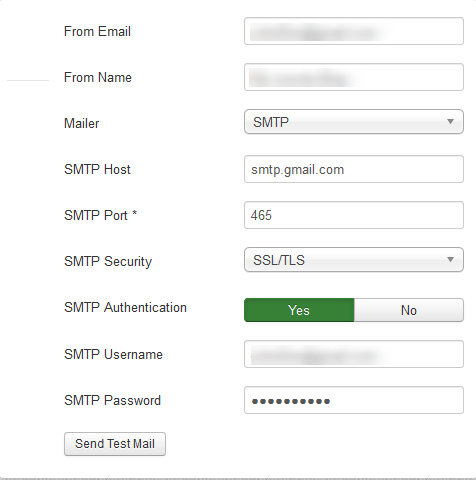
4. Save the changes by clicking on the “Green Save button”
Finally, the “Joomla Gmail SMTP” configuration is complete and now Joomla is ready to reliably send emails via Gmail!
How to fix “failed to connect to SMTP server” in Joomla?
Although, the steps appear pretty straight forward, we often see users experiencing problems with Joomla SMTP settings. Now, let’s see how our Support Engineers fix the Joomla errors like “failed to connect to SMTP server”.
Missing OpenSSL Extension
For Joomla to send emails properly, the OpenSSL extension needs to be enabled in PHP. For Example, for WAMP on Windows, the OpenSSL module is not enabled by default. Our Technical Teams then fixed the error with the following steps.
1. Basically, in the php.ini file, we uncommented the line extension=php_openssl.dll from the c:\wamp\bin\apache\Apache2.4.4\bin\php.ini file by removing the semicolon “;” from the beginning of the line.
2. Saved the php.ini file and restarted the Apache service.
Incorrect Password
Recently, a customer approached us with the error as “SMTP Authentication failed”. The customer was using Application Specific Password (ASP) in the Joomla mail server settings.
Here, our Support Engineers checked the maillog to confirm if there was any mismatch in Username and password. We found an entry for authentication failed.
We suggested them to double check the SMTP password. In addition, we advised the customer not to enter spaces in the SMTP password in the Joomla mail server settings when using Application Specific Password (ASP).
Because in Google app, new Application Specific Password (ASP) is presented in groups of four characters separated by spaces. Often customers made mistake while copying the password from Gmail app to Joomla.
[Having trouble while configuring Gmail SMTP in Joomla? We can fix it for you.]
Conclusion
In short, sending email in Joomla using the Gmail SMTP Server is always easier and secure. In addition, email through “Joomla Gmail SMTP” will increase the reputation of the server too. Today, we saw how our Support Engineers set up “Joomla Gmail SMTP” and solved related errors.




0 Comments