Deploy WordPress with persistent volumes in Kubernetes using this article. At Bobcares, with our WordPress Support Services, we can handle your WordPress-related issues.
Deploy WordPress with persistent volumes in Kubernetes
A PersistentVolume (PV) is a storage unit in the cluster that Kubernetes dynamically provisions by using a StorageClass or manually provisioned by an administrator. A PersistentVolumeClaim (PVC) is a storage request by a user that a PV can satisfy. No change to data even when pods undergo restart, reschedule, or even a delete thanks to persistent volumes and persistent volume claims, which are independent of pod lifecycles.
WordPress is available as a docker image and we can build a dependable and scalable website platform by running it on Kubernetes. Here, we’ll see how to use Kubernetes to deploy WordPress. PersistentVolumes and PersistentVolumeClaims are used by both applications to store data.The main steps to deploying WordPress with persistent volumes in Kubernetes are as follows:
1. WordPress Persistent Volume Deployment
2. PersistentVolumeClaim(PVC) Deployment
3. WordPress Installation
4. WordPress Access
WordPress Persistent Volume Deployment
1. Make PV files and modify the IP address of the NFS server.

2. In order to create a PV, run the below code:

PersistentVolumeClaim(PVC) Deployment
Create a PVC and include the below code in it:
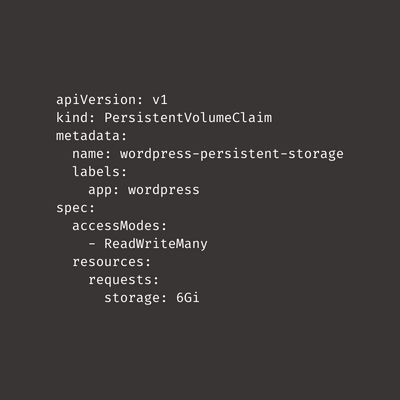
Now run the below code:
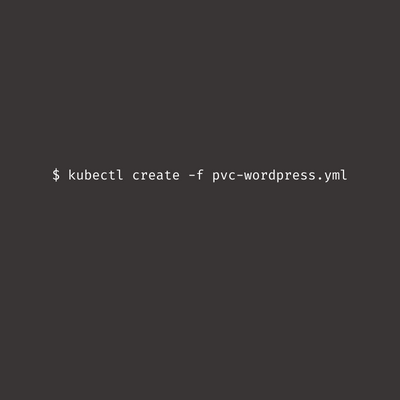
WordPress Installation
1. The wordpress-deploy.yml is given below:
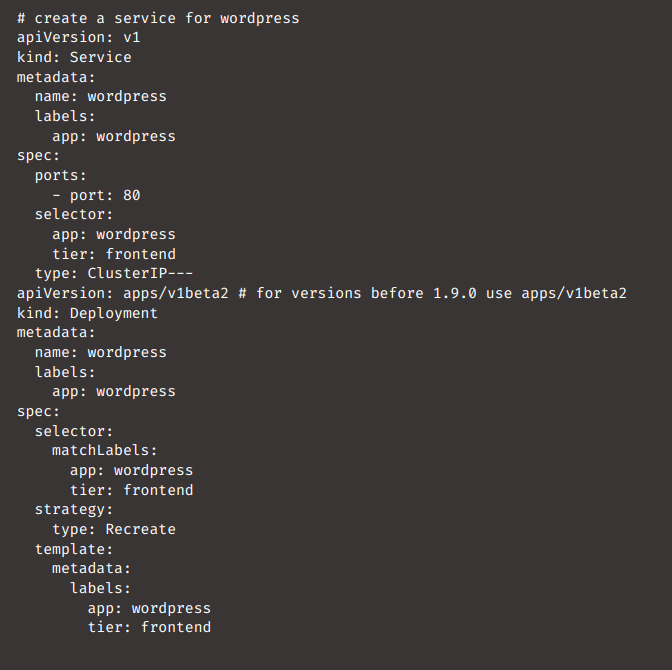
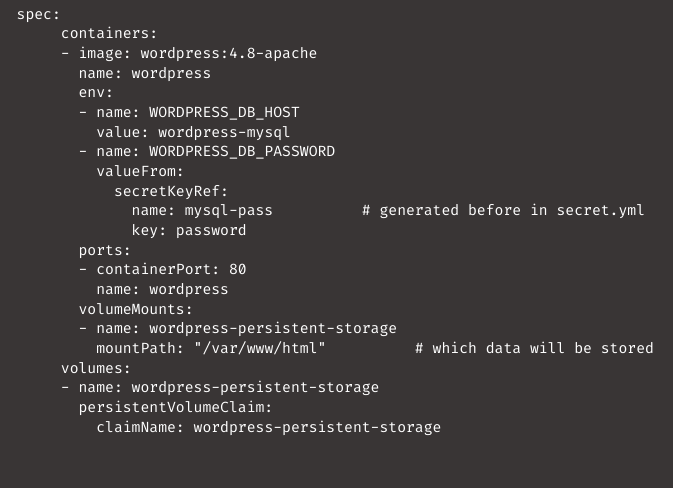
2. Now deploy it in Kubernetes using the below code:
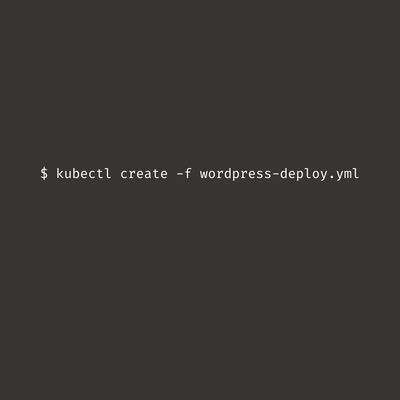
WordPress Access
List the services we want to use to access WordPress and go to the External IP: Port.
[Looking for a solution to another query? We are just a click away.]
Conclusion
The article explains a 4 step method from our WordPress Support Team to deploy WordPress with persistent volumes in Kubernetes.
PREVENT YOUR SERVER FROM CRASHING!
Never again lose customers to poor server speed! Let us help you.
Our server experts will monitor & maintain your server 24/7 so that it remains lightning fast and secure.







0 Comments