Let us learn how to resolve the Linode cloud firewall error with the support of our Linode support services at Bobcares.
Error: Linode cloud firewall error
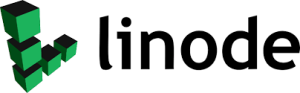
In many scenarios, we may anticipate a firewall problem if some services are unavailable or have limited access.
If we encounter connectivity issues shortly after applying new firewall rules, we may suspect a firewall issue.
While limited access is frequently caused by a firewall, it can also be caused by a variety of other issues such as limited network access.
Issues such as resource contention such as throttled memory, or internal processes or services that are not configured to communicate over the internet can also cause this.
Use Lish for Error: linode cloud firewall error
Lish is a shell that gives us access to the Linode’s serial terminal and can help us diagnose and debug connection issues.
Lish does not create a network connection to the Linode, so we may use it when networking is unavailable or the Linode’s Secure Shell (SSH) port is unavailable.
If we are unable to access SSH, we may utilize Lish to accomplish most of the fundamental connection troubleshooting.
Resolve Error: linode cloud firewall error
Follow the troubleshooting steps given below to remove the error:
- Navigate to the Linode Listing page after logging into the Cloud Manager.
- Check the Linode’s displayed status to see if it’s up and operating or not. If the Linode is not connected, use the more options ellipsis to connect it.
If we’re using Linode Cloud Firewall, we should double-check the Cloud Firewall(s) the Linode is allocated to and its Cloud Firewall rules.
- Log in to Cloud Manager and choose Firewalls from the drop-down menu.
- The Firewalls Listing page lists all of the Cloud Firewalls that are currently active on the account.
- Locate the Linode we’re looking for in the Linodes column to see which Cloud Firewall(s) are associated to it.
- Next, verify that the Cloud Firewalls are enabled in the Status column.
- If the Cloud Firewall is activated, click on the Cloud Firewall label to see what rules are presently active. This will take us to the Rules page of the Cloud Firewall.
- The Rules page presents a list of all Cloud Firewall rules that are filtering network traffic on the Linode.
If we discover that the Cloud Firewall rules do not permit traffic to a certain service’s port that we are troubleshooting, we might consider modifying the rules to permit connections to that port.
Checking firewall rules
The Uncomplicated Firewall (UFW) is a user-friendly iptables interface.
Note that:
Linode is used for all of the processes in this section. Connect to the Linode via SSH or Lish.
- Enter the following command to see all active UFW rules:
sudo ufw status - The result will be something like this:
- If the status is active, all of the restrictions stated are in effect and may be interfering with one of the services.
Use the following syntax to delete any specific firewall rule:
sudo ufw delete ActionTo remove the Allow rule for port 80 from the sample output above, use the following command:
sudo ufw delete allow 80 - For CentOS and Fedora, the default firewall utility is firewalld.
Firewalld, like UFW, is an iptables frontend with some unique capabilities, such as configuration sets and zones.
Enter the following command to see a list of all setups for all zones:
sudo firewall-cmd --list-all-zones
If a rule that does not belong, we may safely delete it by using the syntax:sudo firewall-cmd --zone=zonename --remove-service=servicename --permanent - iptables is the most widely used firewall on Linux platforms.
If there is a confison on the current firewall software, odds are it’s iptables in some form.
Enter the following commands for IPv4 and IPv6 respectively to list all active firewall rules using iptables:
sudo iptables -L -nv
sudo ip6tables -L -nvThe same syntax used for adding rules is used to remove rules, with the addition of the -D or –delete option.
To remove a rule that drops connections to port 110 on the eth0 interface towards the IPv4 address 198.51.100.0, for example, execute the following commands:
iptables --delete INPUT -j DROP -p tcp --destination-port 110 -i eth0 -d 198.51.100.0or
iptables -D INPUT -j DROP -p tcp --destination-port 110 -i eth0 -d 198.51.100.0
[Need assistance with similar queries? We are here to help]
Conclusion
To sum up we have now seen how to resolve the linode cloud firewall error with the support of our tech support team.
PREVENT YOUR SERVER FROM CRASHING!
Never again lose customers to poor server speed! Let us help you.
Our server experts will monitor & maintain your server 24/7 so that it remains lightning fast and secure.







0 Comments