Are you facing the “Linode is Unreachable” issue after maintenance? Our new article will guide you through the steps to fix the issue easily. As part of our Linode Managed Services, Bobcares provides answers to all of your Linode concerns.
Overview
Why Linode is Unreachable after Maintenance?
There may be several causes for the “Linode is Unreachable” issue that we are experiencing following maintenance. The following are some possible reasons and troubleshooting steps:
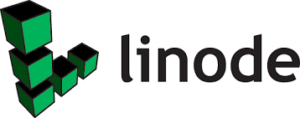
1. Network Connectivity Issues: It’s possible that network difficulties, including DNS issues or routing mistakes, are blocking access to Linode. To rule out DNS problems, check the network configuration and attempt to visit Linode directly via its IP address.
2. Linode ongoing issues or outages: There may be a problem with the Linode or the services we are using on it. See if there are any updates on any current problems on Linode’s status page.
3. Incorrect SSH Setup: If we are attempting to use SSH to access the Linode, confirm that the credentials and SSH key are accurate. Furthermore, make sure the SSH port, which is 22 by default, is open and reachable.
4. IP Address Changes: Make sure the current IP address is whitelisted to access Linode services if we have IP whitelisting set up.
5. Misconfigured Firewall Rules: Verify that the required traffic may reach the Linode according to the firewall rules or security group settings. We may need to adjust the security settings in light of any changes made during maintenance.
6. Improper Linode Setup: If Linode is unreachable after maintenance, check the Linode Manager for issues. Ensure the Linode configuration matches the intended setup, and use the Linode Manager console for direct troubleshooting.
Linode may be unreachable after maintenance due to various reasons, including misconfigurations in network or server settings, issues with DNS records, firewall misconfigurations, security group problems, or errors introduced during maintenance. It’s essential to carefully review and address these factors to restore accessibility.
In this article, we’ll look into some of the solutions to fix the “Linode is Unreachable” issue.
Troubleshooting Steps
Method 1
Initially, we’ve to verify that the Linode has finished booting up. So, we must run the below steps:
1. Open the Linode Manager and log in. Look for “Running” under the Status column on the Linodes website to see if the Linode is in that state.
2. Click the Dashboard link if the Linode’s status is Powered Off. To boot the Linode, choose the Dashboard area and click the grey Boot button.
3. The Linode’s Server Status ought to show Running when it has booted up.
Method 2
After making sure the Linode has been booted, if we don’t have SSH access, we must use Lish to get SSH access to the Linode and carry out any more troubleshooting that might be required.
1. Log into the Cloud Manager and click on the Linode to open the Dashboard.
2. Select the Launch Console link. This launches the Lish Console via the browser window and we will be prompted to enter the Linode user and password. If we have trouble logging in with the root password, consider resetting the root password to rule out any password issues. Since Lish is an out-of-band management tool, we can log in using the root credentials if necessary.
Method 3
Upon booting, the Linode’s Network Helper automatically sets up a static networking setup. This implies that we won’t need to bother about changing the setup of the network. In order to make Network Helper active:
1. After logging into the Linode Manager, select the Linode’s Dashboard by clicking the link.
2. Select the profile we wish to edit by clicking its Edit link under Configuration Profiles.
3. Select the Yes option next to Auto-configure Networking in the Filesystem/Boot Helpers section of the Configuration Profile page.
4. After selecting “Save Changes,” restart the Linode.
Method 4
Check to see whether the networking interfaces on a Linode have been set up and powered on correctly once we’ve restarted it and have SSH access using Lish.
1. To see the configuration that Network Helper applied, show the contents of the network interfaces file:
i. For Debian/Ubuntu:
cat /etc/network/interfacesii. For CentOS:
cat /etc/sysconfig/network-scripts/ifcfg-eth02. To check the status of the networking service on the Linode:
i. For Debian/Ubuntu:
systemctl status networking.serviceii. For CentOS:
systemctl status -l network.service3. To display all available Ethernet interfaces, IP addresses and property details:
ip a4. To list all of the route entries in the Kernel:
ip rMethod 5
If the status of networking.service shows the following problem, we can try fixing the individual faults listed in this section:
![]()
If we find that the interfaces have been renamed to anything other than eth0 while reading the output of the interfaces file, it could be because of the most recent systemd version. Predictable Network Interface Names are used by the most recent version of systemd.
1. Use the following command to stop using predictable network interface names:
![]()
2. To ensure the modifications take effect, restart the Linode.
Method 6
1. Verify the networking service’s current state on the Linode:
![]()
2. The journalctl command can be used to query the contents of the systemd journal. This command will show the last 20 messages for the networking unit:
![]()
There could be a firewall problem on the Linode if the networking journal entry output has a line like this:

3. The iptables file should be moved to the home directory in order to temporarily disable the firewall:

4. The commands ifup -a and ifdown -a will put the network interface down and then back up by executing all scripts defined in the /etc/network/if*.d directories:

5. After running these instructions, manually reactivate the firewall and restore the relocated iptables file.
If the problem occurs when running the etc/network/if-up.d/iptables file or within the iptables rules use the whole output of the sudo systemctl status networking.service -l command. We can identify which of the two is the cause of failure with the aid of the exec codes supplied in the output.
Method 7
Try using the
sudo systemctl restart servicenamei. Debian & Ubuntu:
sudo systemctl restart apache2ii. Fedora and CentOS:
sudo systemctl restart httpdiii. NGINX:
sudo systemctl restart nginxiv. MySQL:
sudo systemctl restart mysqldv. SSH:
sudo systemctl restart sshd.serviceMethod 8
We could still be having problems with the firewall if we have attempted all of the above solutions and are still unable to connect to the Linode.
1. Show the ruleset for iptables:
![]()
2. Flush the rules and start again if we are unable to identify a particular rule that is creating problems for the firewall. So, make a short-term copy of the iptables we now have:
![]()
3. Set the INPUT, FORWARD and OUTPUT packet policies as ACCEPT:

4. When a packet that establishes a new connection is received, flush the nat table that is consulted:
![]()
5. Clear the mangle table, which is employed in specific packet modification:
![]()
6. Clear the table of all the chains:
![]()
7. Remove every non-built-in chain in the table:
![]()
Rebuilding the firewall rules is now possible.
[Looking for a solution to another query? We are just a click away.]
Conclusion
Following maintenance, if Linode is unavailable, carefully examine and modify configurations, verify DNS and firewall settings, use the Linode Manager dashboard for troubleshooting, and get in touch with our Linode Support if problems continue. This will ensure that problems are resolved quickly and service accessibility is restored.
Depending on the unique setup and the type of maintenance done, there may be differences in the methods to troubleshoot and fix the “Linode is Unreachable” issue.
PREVENT YOUR SERVER FROM CRASHING!
Never again lose customers to poor server speed! Let us help you.
Our server experts will monitor & maintain your server 24/7 so that it remains lightning fast and secure.







0 Comments