Learn how to fix the Magento 2 error: “An error occurred validating the nonce.” Our Magento Support team is here to help you with your questions and concerns.
“An error occurred validating the nonce” in Magento 2
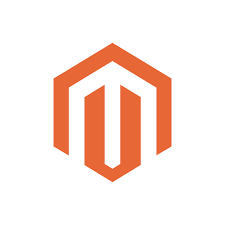 If you’re managing a Magento 2 store, any seasoned veteran will tell you that error messages are a part of the journey. One such error that can disrupt your operations is:
If you’re managing a Magento 2 store, any seasoned veteran will tell you that error messages are a part of the journey. One such error that can disrupt your operations is:
“An error occurred validating the nonce”
This error is usually caused by issues with the nonce used in OAuth authentication or Content Security Policy (CSP) configurations. Understanding and fixing this error leads to a smooth and secure customer shopping experience.
Today, we will explore the meaning of this error, its impacts, common causes, and how to effectively fix it.
An Overview:
What is a Nonce?
Before we begin, let’s understand what a nonce is. A nonce (number used once) is a unique token generated for each request to prevent replay attacks. In the context of Magento 2, nonces play a key role in the authentication process. It ensures that each request is genuine and hasn’t been tampered with.
When Magento throws the error “An error occurred validating the nonce,” it indicates that the nonce is either invalid, expired or not correctly generated. This failure in validation can stem from various underlying issues, which we’ll explore below.
Impacts of the Error
Here are some of the negative effects of this error on our Magento store:
- Users or systems may be unable to authenticate, preventing access to protected resources.
- If the error occurs during checkout flows, it can disrupt payment processing.
- Failed login attempts or transaction failures can frustrate users, potentially driving them away.
Common Causes and How to Fix Them
1. Incorrect Timestamp
The timestamp used to generate the nonce may be incorrect, such as in milliseconds instead of seconds.
Click here for the Solution.
Ensure that the timestamp is formatted correctly. Use the following JavaScript code to convert milliseconds to seconds:
const timestamp = Math.floor(Date.now() / 1000); // Converts milliseconds to secondsThis adjustment ensures that we generate the nonce using the correct timestamp format required by Magento.
2. Nonce Reuse
Cause: Nonces must be unique for each request. Reusing a nonce will trigger validation errors.
Click here for the Solution.
Implement logic to generate a new nonce for every request. Here’s an example of how to generate a unique nonce in PHP:
function generateNonce() {
return bin2hex(random_bytes(16)); // Generates a unique nonce
}
Ensure that the application logic does not reuse nonces from previous requests.
3. Clock Skew
If the server and client clocks are not synchronized, it can lead to nonce validation issues.
Click here for the Solution.
Synchronize system clocks using NTP (Network Time Protocol). We can install and configure NTP on both client and server machines:
- For Ubuntu/Debian:
sudo apt update
sudo apt install ntp
sudo service ntp start
- For CentOS/RHEL:
sudo yum install ntp
sudo systemctl start ntpd
Proper time synchronization helps prevent discrepancies that can invalidate nonces.
4. CSP Configuration Issues
Inconsistent Content Security Policy (CSP) settings can block scripts that require nonces.
Click here for the Solution.
Review and adjust the CSP settings. Use the CspNonceProvider class to generate nonces dynamically for each request. Here’s how to implement it:
use Magento\Csp\Helper\CspNonceProvider;class MyClass {
private $cspNonceProvider;
public function __construct(CspNonceProvider $cspNonceProvider) {
$this->cspNonceProvider = $cspNonceProvider;
}
public function getNonce(): string {
return $this->cspNonceProvider->generateNonce(); // Generate a new nonce for each request
}
}
This ensures that each request has a fresh nonce, adhering to CSP requirements.
5. Caching Problems
If nonces are cached improperly, they may not match the expected value when validated.
Click here for the Solution.
Disable caching for pages that require dynamic nonce generation, especially checkout pages. We can do this in our di.xml file:
<type name="Magento\Framework\App\Cache\Type\Config">
<arguments>
<argument name="cacheTypes" xsi:type="array">
<item name="checkout" xsi:type="boolean">false</item>
</argument>
</arguments>
</type>
Preventing caching on these pages ensures that each request generates a unique nonce.
6. Incorrect Nonce Generation Logic
Errors in the code responsible for generating nonces can lead to invalid values being sent.
Click here for the Solution.
Verify that the nonce generation logic is against Magento’s standards. Use built-in classes like CspNonceProvider, as shown above, ensuring that our implementation meets Magento’s specifications.
7. Missing Nonce in Requests
The request may not include a nonce when required.
Click here for the Solution.
Ensure that all requests requiring a nonce include it in the header or body as needed. So, check the integration code to confirm that nonces are being sent correctly:
fetch('your-api-endpoint', {
method: 'POST',
headers: {
'Content-Type': 'application/json',
'X-CSP-Nonce': generateNonce() // Include the generated nonce here
},
body: JSON.stringify(data)
});Properly including the nonce in requests is essential for successful validation.
Prevention Strategies
Here are some tips to prevent the nonce validation error:
- Implement detailed logging around the nonce generation and validation processes. This helps quickly identify and address issues as they arise.
- Regularly review and update the CSP settings, especially after changes in frontend code or third-party integrations. Keeping CSP configurations up-to-date ensures that necessary scripts aren’t blocked.
- Maintain synchronization between server and client times using NTP services.
- Conduct regular audits of our OAuth implementation.
[Need assistance with a different issue? Our team is available 24/7.]
Conclusion
The “An error occurred validating the nonce” error in Magento 2 is a critical issue that affects our store’s functionality and user experience. We can effectively fix this error by understanding its causes—which can range from incorrect timestamps to CSP configuration issues—and implementing the appropriate fixes.
In brief, our Support Experts demonstrated how to fix the Magento 2 error: “An error occurred validating the nonce.”







0 Comments