Stuck with Microsoft SQL server error: 18470? We can help you.
The SQL Server Error:18470 mainly occurs when the SA (System Administrator) user account is disabled in the SQL Server. Enabling SA user account helps to fix this error
Here at Bobcares we often get requests from our customers to fix similar issues as a part of our Server Management Services.
Today, let’s see how hour Support Engineers fix this SQL server error for our customers.
How to fix Microsoft SQL server error: 18470?
A typical error message which occurs when we try to connect with the SQL server after the SA user account in the SQL server is disabled is shown below:

We will see the steps followed by our Support Engineers to fix Microsoft SQL server error: 18470 for our customers.
1. Enable the SA user account
Steps for enabling the SA user account is given below:
1. First, we will log in to SQL Server Management Studio (SSMS) using Windows Authentication.
2. Then go to SSMS and take Server
3. From there take Security and go to Logins.
4. After that, right-click on the SA account and select Properties.
5. In the Login Properties screen, select Status on the left side.
6. We will see that the Disabled option is checked.
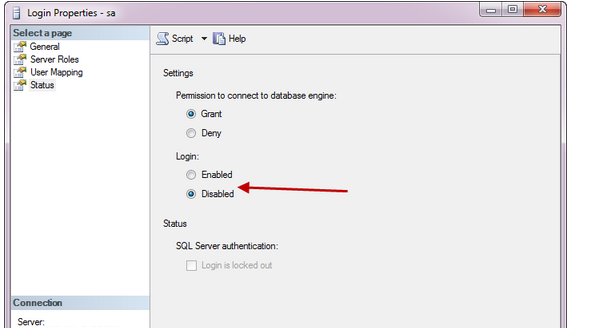
7. Will will change the Login option from Disabled to Enabled and then click OK.
8. Finally we will restart the server.
An alternative and easier way for our customers to enable SA account and set a password using the query below:
ALTER LOGIN sa ENABLE; GO ALTER LOGIN sa WITH PASSWORD = 'you new strong password'; GO
2. Enabling mixed-mode authentication
The steps to follow are given below:
1. First, we can log in to the server using Windows authentication.
2. Then right-click on the server and go to Properties from there take Security.
3. Under the Server Authentication section, we will find that the “Windows Authentication Mode” radio button selected.
4. Next, we will select the “SQL Server and Windows Authentication Mode” radio button.
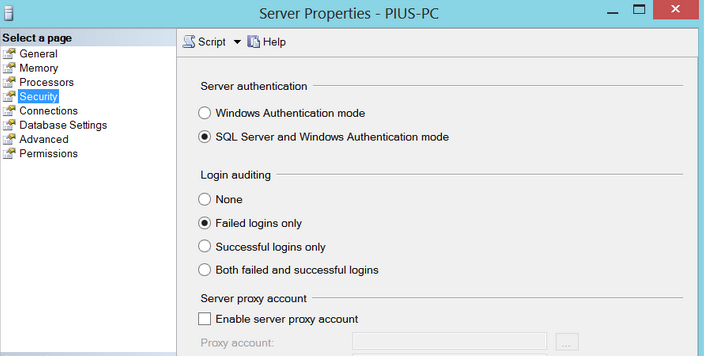
5. And click the OK button.
6. Finally we will restart the server.
This will fix the Microsoft SQL server error: 18470.
[Stuck with Microsoft SQL server error: 18470? We’ll help you.]
Conclusion
To conclude, we saw what causes SQL server error: 18470, also we saw the steps which our Support Engineers follow to fix this error.







What if I can’t log in to SQL Server Management Studio (SSMS) because of this error?
Hello,
Please contact our support team via live chat(click on the icon at right-bottom).