Learn how to resolve the “Minikube Error Metrics API Not Available“ error. Our Kubernetes Support team is here to help you with your questions and concerns.
Minikube Error Metrics API Not Available | 3 Solutions
Monitoring and managing the resources of the Kubernetes cluster is key for optimal performance and stability.
One way to get this done is the Metrics Server in Minikube. It offers a close look at the resource usage of our pods and nodes.
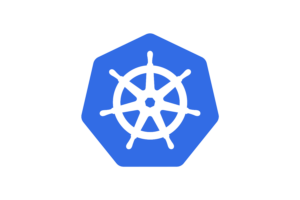
Today, our experts are going to explore how to set up and troubleshoot the Metrics Server in Minikube.
The Metrics Server is a Kubernetes component that gathers resource usage data from pods and nodes in a cluster. It collects metrics like CPU and memory usage. This allows administrators to monitor the health and performance of their applications running in the cluster.
How to Set Up Metrics Server in Minikube
- Option 1: Enabling Metrics Server Add-On
We can easily enable the Metrics Server add-on as seen below:
- First, make sure that Minikube is running.
- Then, run this command to enable the Metrics Server add-on:
minikube addons enable metrics-server - Now, we can view pod metrics using:
kubectl top pods
In case we run into the “Metrics not available for pod” error, we can adjust the Minikube configuration as seen here:
- Delete the Minikube instance:
minikube delete - Then, start Minikube with additional configuration to enable metrics reporting:
minikube start –extra-config=kubelet.housekeeping-interval=10sKeep in mind that this may increase CPU load and may affect stability, especially on lower-end hardware.
- Option 2: Manual Deployment
Alternatively, we can manually deploy the Metrics Server using Kubernetes manifests:
- For a single master node, run:
kubectl apply -f https://github.com/kubernetes-sigs/metrics-server/releases/latest/download/components.yaml
- For a high-availability cluster, run:
kubectl apply -f https://github.com/kubernetes-sigs/metrics-server/releases/latest/download/high-availability.yaml
- For a single master node, run:
- Option 3: Custom Deployment
For more control over the deployment process, we can deploy the Metrics Server from a cloned repository:
- First, clone the Metrics Server repository:
git clone https://github.com/kubernetes-incubator/metrics-server.git - Then, go to the cloned directory and deploy the correct version based on the Kubernetes version:
cd metrics-server
kubectl create -f deploy/1.7/ (for Kubernetes version 1.7)OR
kubectl create -f deploy/1.8+/ (for Kubernetes version 1.8+)
- First, clone the Metrics Server repository:
Let us know which options helped you monitor resource usage in Kubernetes clusters.
[Need assistance with a different issue? Our team is available 24/7.]
Conclusion
In brief, our Support Experts demonstrated how to fix the “Minikube Error Metrics API Not Available” error.
PREVENT YOUR SERVER FROM CRASHING!
Never again lose customers to poor server speed! Let us help you.
Our server experts will monitor & maintain your server 24/7 so that it remains lightning fast and secure.







0 Comments