In a Nextjs app, the “Module not found: Can’t resolve ‘fs'” error usually means that the code is trying to use the Node.js fs (file system) module in a client-side environment. Today, we’ll see how we can fix this issue easily. Bobcares, as a part of our Server Management Service offers solutions to every query that comes our way.
Overview
- Understanding Error “Module not found: Can’t resolve ‘fs'” in Nextjs
- Possible Causes of the Error
- How to Fix the Error?
- Things to Remember
- Conclusion
Understanding Error “Module not found: Can’t resolve ‘fs'” in Nextjs
When we get the problem, it usually means that the code is trying to use the client-side Node.js fs (file system) module. The fs module is unique to Node.js environments and we can’t access it through browsers, which poses an issue.
When we attempt to import the fs module in a file or component meant for use in a browser, an error occurs. Next.JSON makes a distinction between code on the client and server sides. The “use client” directive shows that the code must run in the browser, even if the fs module is not present.
The Syntax of the error is as follows:
Possible Causes of the Error
1. Server-Side Modules on Client-Side:
Usage of Node.js Modules: The fs module is a Node.js core module used for file system operations and is not available in the browser environment. If we try to import or use fs in client-side code, we’ll encounter this error.
Improper Imports: Importing fs directly or indirectly in components or libraries intended to run in the browser will trigger this issue.
2. Client-Side Code in Next.js Pages:
Page Components: Since Next.js allows both client and server-side rendering, importing fs in a component meant to run client-side can cause the error.
3. Incorrect API Route Usage:
API Routes: If an API route is using fs but client side is calling it directly rather than server-side, this can also lead to the error.
4. Shared Code:
Shared Libraries: Code intended to be shared between server and client that includes fs calls will cause issues when executed client-side.
5. Third-Party Libraries:
Dependency Misconfiguration: Using third-party libraries that assume Node.js environments without proper configuration for the browser can cause this error if those libraries try to use fs.
6. WebPack Configuration Issues:
Webpack Settings: Custom Webpack configurations in Next.js that fail to exclude Node.js modules for client-side builds might result in this error.
How to Fix the Error?
Here are some solutions to fix the “Module not found: Can’t resolve ‘fs'” error in a Nextjs app:
1. Check Import Locations:
i. Verify Usage: Make sure fs and other Node.js modules are only present in server-side code such as getServerSideProps, getStaticProps, or API routes.
ii. Avoid Client-Side Components: Do not use Node.js modules in React components that run on the client-side.
2. Conditional Imports:
Dynamic Import for Node.js Modules: Use dynamic imports or conditional logic to ensure Node.js modules are only imported when running server-side.
javascript
let fs;
if (typeof window === 'undefined') {
fs = require('fs');
}
3. Use Next.js APIs for Server-Side Operations:
Server-Side Data Fetching: Utilize Next.js data fetching methods like getServerSideProps or getStaticProps to handle server-side operations.
javascript
export async function getServerSideProps() {
const fs = require('fs');
// Use fs here
return { props: { /* your data */ } };
}
4. Check Third-Party Libraries:
Library Compatibility: Ensure any third-party libraries used are compatible with both server and client environments or have specific instructions for client-side usage.
5. API Route Handling:
Server-Only Logic: Move any fs operations to API routes where they are executed server-side, and then fetch data from these routes in client-side components.
javascript
// pages/api/readfile.js
export default function handler(req, res) {
const fs = require('fs');
// Use fs to read a file
res.status(200).json({ /* your data */ });
}
6. Adjust Webpack Configuration:
Custom Webpack Settings: If we have custom Webpack configurations, ensure Node.js modules are excluded for client-side builds.
javascript
module.exports = {
webpack: (config, { isServer }) => {
if (!isServer) {
config.resolve.fallback = {
fs: false,
path: false,
// other Node.js modules
};
}
return config;
},
};
7. Alternative Libraries:
Use Browser-Compatible Alternatives: For some file operations, consider using browser-compatible alternatives or libraries that do not rely on Node.js-specific APIs.
Things to Remember
A number of factors need to be taken into account while creating a Next.js application, particularly when working with server-side and client-side code, in order to avoid issues such as “Module not found: Can’t resolve ‘fs'”. The following are some important things to remember:
1. Understand Server vs. Client Context:
Server-Side Context: Next.js runs both server-side and client-side code. Server-side code can include Node.js modules like fs, while client-side code should not. Ensure that file system operations (fs) are only executed on the server-side using Next.js features like getServerSideProps, getStaticProps, or API routes.
Client-Side Context: Browser-specific operations should run exclusively in client-side components. Use these components to handle user interactions, DOM manipulations, and other browser APIs.
2. Environment Checks:
Conditional Imports: Use environment checks to conditionally load Node.js modules only on the server. This ensures server-only modules are not bundled for the client, avoiding errors.
javascript
if (typeof window === 'undefined') {
const fs = require('fs'); // server-only code
}
3. Next.js Data Fetching Methods:
Utilize Built-in Methods: Use Next.js data-fetching methods to perform server-side operations and pass data as props to components. This keeps the server-side logic isolated.
Separation of Concerns: Keep data-fetching logic separate from UI components, allowing for clearer code organization and better maintainability.
4. API Routes for Server-Side Logic:
Server-Only Logic: Move any fs operations or similar server-side tasks to API routes. These can be called from client-side components, ensuring server-side code runs in the correct environment.
javascript
// pages/api/mydata.js
export default function handler(req, res) {
const fs = require('fs');
const data = fs.readFileSync('data.json', 'utf8');
res.status(200).json(JSON.parse(data));
}
5. Third-Party Libraries:
Library Compatibility: Ensure any third-party libraries are compatible with both environments. Some libraries are specific for Node.js and will not work on the client-side.
[Need to know more? Get in touch with us if you have any further inquiries.]
Conclusion
Handling the “Module not found: Can’t resolve ‘fs'” error in a Next.js application involves understanding several factors. We’ve explained each and every factor in this article. By following these best practices and strategies from our Support team, we can build robust, scalable, and efficient Next.js apps while preventing errors related to improper module usage and ensuring a smooth development experience.





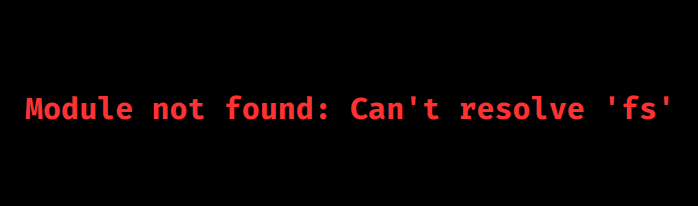


0 Comments