While setting up MongoDB, DPKG error may be faced by users. This article offers the solution for the error in simple steps. At Bobcares, we assist our customers with several MongoDB queries on a daily basis as part of our Server Management Services.
What is DPKG Error in MongoDB?
The DPKG error in MongoDB typically refers to a problem noticed when setting up, updating or removing MongoDB packages on a Debian-based Linux system, such as Ubuntu. The error occurs due to many reasons. Here, we’ll look into some of them, along with the fixes.
Causes & Fixes
1. When, we see the below error, it will be due to Dependency Issues.
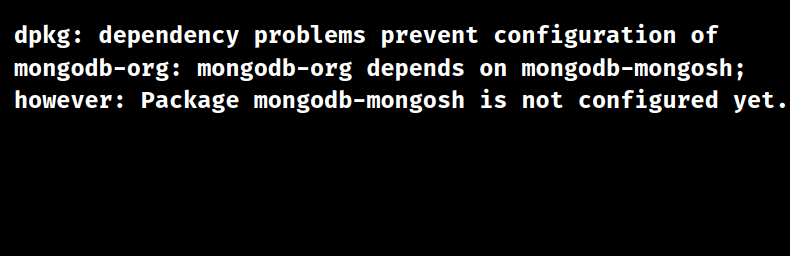
Fix:
i. Initially, check for Broken Packages:
To ensure the package list is up-to-date, run
sudo apt-get updateTo fix any broken dependencies, run
sudo apt-get -f installii. Set up Dependencies again:
Run
sudo apt-get install --reinstall mongodb-mongoshiii. Check for Missing Dependencies:
Run
sudo apt-get install -fiv. Check for Conflicting Packages:
Run
sudo apt-get install -fv. Reinstall MongoDB:
Lastly, to reinstall MongoDB, run
sudo apt-get install --reinstall mongodb-org2. When we see the error as following, we can run the following fix.
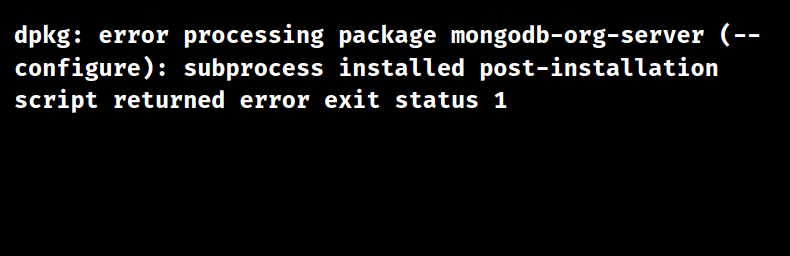
Fix:
i. Check the Script Output:
sudo /usr/bin/mongod
ii. Check for System Config Issues: Ensure the system user has necessary permissions. Check and correct system config files.
iii. Resetup the Package:
sudo apt-get install --reinstall mongodb-org-server
3. The below error shows an unrecoverable Fatal Error:
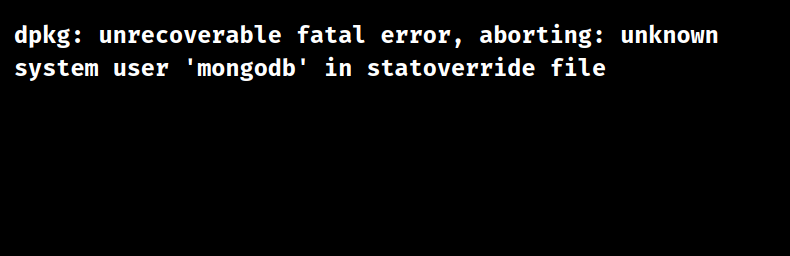
Fix:
i. Manually remove the Override:
sudo dpkg-statoverride --remove /var/lib/dpkg/statoverride mongodb
ii. Then, reinstall MongoDB:
sudo apt-get install --reinstall mongodb-org
4. Package Overwrite Errors shows the below message:
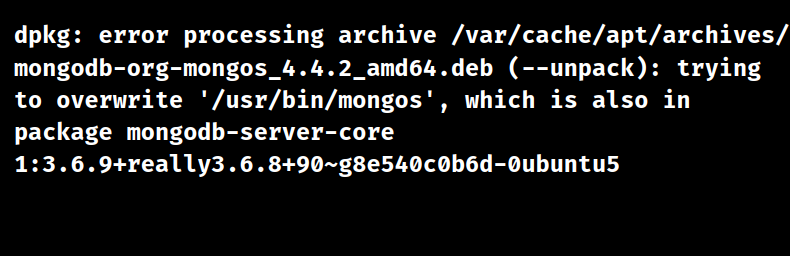
Fix:
i. Force Overwrite:
sudo dpkg -i --force-overwrite /var/cache/apt/archives/mongodb-org-mongos_4.4.2_amd64.deb
ii. Remove Existing Package and set up again:
sudo apt-get purge mongodb-server-core sudo apt-get install mongodb-org-mongos
5. The following message appear due to broken Packages:
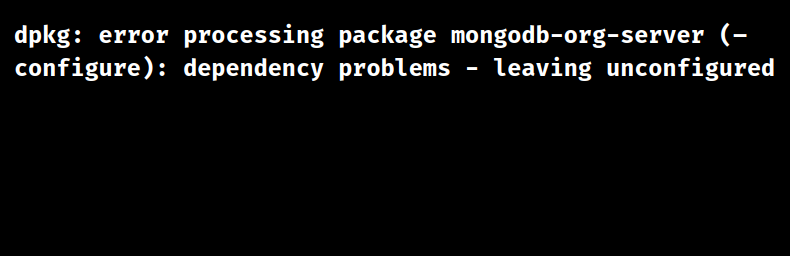
Fix:
i. Purge All Old MongoDB Packages:
sudo apt-get purge mongodb-org-server mongodb-org-mongos mongodb-org
ii. Reinstall MongoDB:
sudo apt-get install mongodb-org
iii. Force Setup:
sudo dpkg -i --force-all /var/cache/apt/archives/mongodb-org-mongos_4.2.1_amd64.deb
[Want to learn more? Click here to reach us.]
Conclusion
To sum up, the article points out 5 different causes and its respective fixes from our Tech Experts for the DPKG error on MongoDB.







0 Comments