Net::OpenTimeout error in CodeDeploy is no longer a problem with this handy solution from the experts at Bobcares.
At Bobcares, we offer solutions for every query, big and small, as a part of our AWS Support Services.
Let’s take a look at how our Support Team is ready to help customers with Net::OpenTimeout error in CodeDeploy.
All about the Net::OpenTimeout error in CodeDeploy
Many of our customers have been running into trouble when they attempt to launch an AMI instance. In this scenario, Net::OpenTimeout error message tends to pop up. Fortunately, our Server techs have come up with a workaround for this error.
When we launch an instance from an AWS-provided Windows Server 2016 AMI, the AWS KMS or metadata routes are set statically on the first boot. When we create a custom AMI from a similar instance, the routes form a part of the OS configuration.
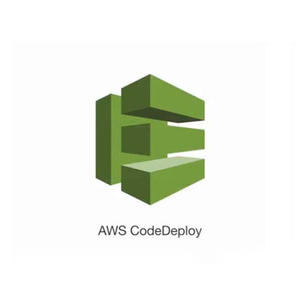
Moreover, any new instances we launch from the AMI tend to keep the same routes, despite the subnet placement. In fact, these routes do not get updated while launching from a custom AMI, except if one of the following conditions is true:
- If we are using Sysprep for the custom AMI
- If we schedule Amazon EC2 launch initialization tasks before we create the AMI
Furthermore, launching an EC2 instance from an AMI as seen earlier, into a different Amazon VPC, CIDR block, or subnet, then the following are true:
- The configured routes are not valid anymore.
- The instance will not reach the AWS KMS servers or the metadata service as it should for instance activation.
How to resolve Net::OpenTimeout error in CodeDeploy
Here is a nifty solution for this specific error by our proficient Support Team:
- First, we will create a custom AMI in Windows.
- Then, we have to launch a new instance via the AMI from the previous step. Our Support Techs recommend using Sysprep after launching the new instance if we are using Sysprep.
- Next, we will connect to the launched instance.
- After that, we have to log in to Windows PowerShell as an administrator.
- Then, we will navigate to C:\ProgramData\Amazon\EC2-Windows\Launch\Scripts via Powershell and enter the following:
.\InitializeInstance.ps1 -Schedule
- After pressing Enter we have to shut down the instance from step 3 and create a new instance from the instance we just shut down.
- Finally, we will launch the instance in CodeDeploy via the new AMI.
[Looking for a solution to another query? We are just a click away.]
Conclusion
To conclude, our skilled Support Engineers at Bobcares demonstrated how to resolve Net::OpenTimeout error in CodeDeploy.
PREVENT YOUR SERVER FROM CRASHING!
Never again lose customers to poor server speed! Let us help you.
Our server experts will monitor & maintain your server 24/7 so that it remains lightning fast and secure.







0 Comments