NFS version 4 (NFSv4) error “NFS: nfs4_discover_server_trunking unhandled error” usually appears when an attempt is made to mount an NFS share. Read the article to learn more about the solution to this error. Bobcares, as a part of our Server Management Service offers solutions to every query that comes our way.
Overview
- “NFS: nfs4_discover_server_trunking unhandled error”: More About
- “NFS: nfs4_discover_server_trunking unhandled error”: Causes & Fixes
- Cause 1 & Fix
- Cause 2 & Fix
- Cause 3 & Fix
- Cause 4 & Fix
- Cause 5 & Fix
“NFS: nfs4_discover_server_trunking unhandled error”: More About
With the NFS (Network File System) protocol, namely version 4 (NFSv4), the error message “NFS: nfs4_discover_server_trunking unhandled error” often denotes an issue with finding server trunking information. Here. we’ll see the common causes and its corresponding fixes.
“NFS: nfs4_discover_server_trunking unhandled error”: Causes & Fixes
1. Outdated NFS Server
In particular, when using the more recent NFSv4 protocol, the client’s NFS implementation could not work with the NFS server if it is running an out-of-date version of the nfs-utils package. Issues such as “NFS: nfs4_discover_server_trunking unhandled error” while trying to connect to an NFS share may occur from this incompatibility.
Fix: We must update the NFS server’s nfs-utils package to a more recent version that is compatible with the client’s NFS version in order to fix this problem.
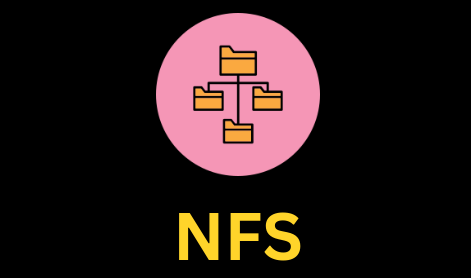
1. To update the NFS server’s nfs-utils package, use the commands:
i. For Debian/Ubuntu
sudo apt update sudo apt install nfs-utils
ii. For CentOS/RHEL
sudo yum update sudo yum install nfs-utils
2. After upgrading the nfs-utils package, restart the NFS server service for the changes to take effect:
i. For Debian/Ubuntu
sudo systemctl restart nfs-kernel-server
ii. For CentOS/RHEL
sudo systemctl restart nfs
2. Incorrect Mount Options
It is important to set the right mount parameters in the /etc/fstab file when mounting an NFS share using NFSv4. Missing or incorrect settings can cause a number of problems, such as the “NFS: nfs4_discover_server_trunking unhandled error”.
Fix: Make sure we provide the following arguments in order to mount an NFSv4 share correctly:
minorversion=1: To show that we use NFSv4.1 when using NFSv4, set the minorversion option to 1. Compatibility with the NFS implementation on the server is ensured by this option.
_netdev: Use the _netdev option to specify that network access is needed for the filesystem. By selecting this option, the system is instructed to hold off on mounting the NFS share until the network is ready.
3. Kernel Version Mismatch
Compatibility issues can occur when the NFS client and server are running different kernel versions. This can result in a number of issues, such as the “NFS: nfs4_discover_server_trunking unhandled error” that appears while trying to mount an NFS share.
Fix: Ensure that both the NFS client and server run the same or compatible kernel versions. We can check it using the command:
uname -r
If the kernel versions differ, we must consider upgrading or downgrading one of the systems to match.
4. Network Issues
When attempting to mount NFS shares, network issues like excessive latency or packet loss can also result in the “NFS: nfs4_discover_server_trunking unhandled error”.
Fix: To fix network issues, follow these steps:
1. Network Connection: Ensure the connection between the NFS client and server is stable. Use tools like ping or traceroute to test for issues.
2. Firewall Rules: Check for firewall rules that might be blocking NFS traffic. Make sure ports 2049 (NFS), 111 (rpcbind), and 20048 (mountd) are open and accessible.
3. Network Load: High network load can cause errors when mounting NFS shares. Monitor traffic and consider optimizing the network or increasing bandwidth if needed.
4. Disable Firewalls Temporarily: If we suspect network issues, try temporarily disabling any firewalls or security software on both the client and server to isolate the problem.
5. Incorrect Server IP Address
An incorrect hostname or IP address given for the NFS server is another possible cause of the “NFS: nfs4_discover_server_trunking unhandled error”.
The hostname or IP address of the NFS server must be entered correctly in the mount command or the /etc/fstab file in order to mount an NFS share. The “unhandled error” message will appear during the mount attempt if the address provided does not correspond to the real NFS server.
Fix: To fix the issue:
1. Check the IP/Hostname: Ensure the IP address or hostname used for the NFS server in the mount command or /etc/fstab file is correct.
2. Verify Hostname Resolution: If using a hostname, make sure it resolves properly on the client. Test this with:
ping nfs-server.example.com
3. Update DNS/Hosts: If the ping fails or resolves to the wrong IP, update the DNS settings or the /etc/hosts file on the client to ensure the hostname correctly maps to the NFS server’s IP address.
[Want to learn more? Click here to reach us.]
Conclusion
To sum up, the first step in fixing the “nfs4_discover_server_trunking unhandled error” is to confirm the nfs-utils package version of the NFS server and upgrade it if needed. If the problem still arises, check the mount parameters in /etc/fstab and make sure the client and server’s network connections and kernel versions are compatible. Lastly, confirm that the hostname or IP address provided for the NFS server is correct.







0 Comments