Learn how to set up Nginx access log logrotate. Our Nginx Support team is here to help you with your questions and concerns.
Nginx access log logrotate
The log files for the NGINX web server can grow significantly over time. Fortunately, NGINX lets us rotate log files so that new log files are automatically created and old log files are archived. Today, we are going to discuss how to set up NGINX’s log rotation.
Before we begin let’s take a look at log rotation. When we run a web server, the log files tend to grow over time which leads to large files that are difficult to manage. As a result, we will run out of server space. Furthermore, it affects application performance and increases technology costs as well.
This is where Log rotation comes in handy. It allows us to automatically create new empty log files, archive current log file, and delete old archives conditionally.
How to set up NGINX Log Rotation
- First, we have to install the Logrotate utility by opening a terminal and running the following command:
- For Ubuntu or Debian
$ sudo apt-get install logrotate - For CentOS, Redhat, or Fedora
#yum install logrotate -y
- For Ubuntu or Debian
- Next, we have to open the default config file for NGINX server which s located at /etc/logrotate.d/nginx, and add the following lines:
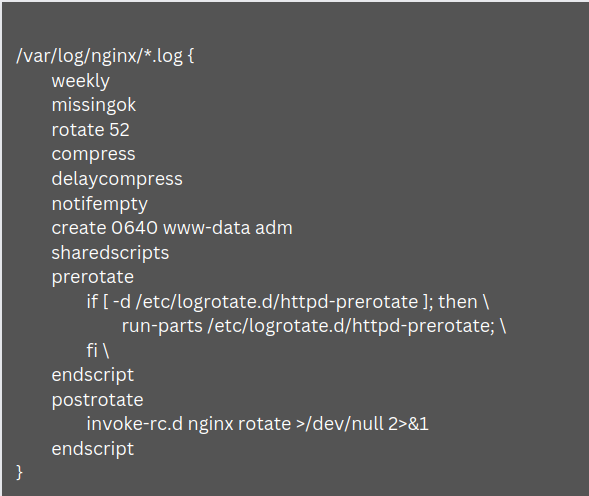 Where,
Where,- weekly – logs are rotated once a week
- missingok – does not throw an error if a log file is missing
- rotate 52 – keeps 52 log files, where one is for each week of the year. Furthermore, it deletes old files only after keeping 52 log files.
- compress – it compresses old log files to save space
- notifempty – it ensures that logrotate only writes to new files
- create – it creates a new empty log file after each rotation
- sharedscripts – it ensures logrotate runs only once
- postrotate/prerotate – it ensures the postrotate script is run after log rotation or the prerotate script is run before log rotation depending on which option we include.
- Finally, place the config files for each app at /etc/logrotate.d/, and the log files will be taken care of by logrotate automatically.
[Need assistance with a different issue? Our team is available 24/7.]
Conclusion
In summary, our Support Techs demonstrated how to set up and access Nginx logrotate log files.
PREVENT YOUR SERVER FROM CRASHING!
Never again lose customers to poor server speed! Let us help you.
Our server experts will monitor & maintain your server 24/7 so that it remains lightning fast and secure.







0 Comments