Let us learn more about the Nginx Filebeat Logstash with the support of our Nginx support services at Bobcares.
What is Nginx filebeat logstash?
Nginx, Filebeat, and Logstash are three distinct software tools to tandem to process, analyze, and store log data generated by Nginx web servers.
Nginx creates log files, which Filebeat gather and sent to Logstash. Logstash is in charge of processing and enhancing log data before storing it in a backend data store.
This enables simple analysis and visualization of Nginx log data, which may aid in the identification of performance issues, security concerns, and other critical information regarding web server operations.
How to Configure Filebeat to ship logs from a NGINX web server to Logstash?
Configure Filebeat to send NGINX web server logs to Logstash and Elasticsearch:
STEP 1 – INSTALL FILEBEAT
To begin, go through the following steps:
- Setup filebeat
- Root privileges
- Check that the needed port is open.
STEP 2 – Enable the Ngninx module
We may utilize numerous built-in filebeat modules. The nginx module must be enabled.
deb/rpm
sudo filebeat modules list
sudo filebeat modules enable nginxmacOS
cd
./filebeat modules list
./filebeat modules enable nginxWindows
cd
.\filebeat.exe modules list
.\filebeat.exe modules enable nginxWe can perform additional module settings by utilizing the per module config files stored in the modules.d folder, primarily to read logs from a location other than the default.
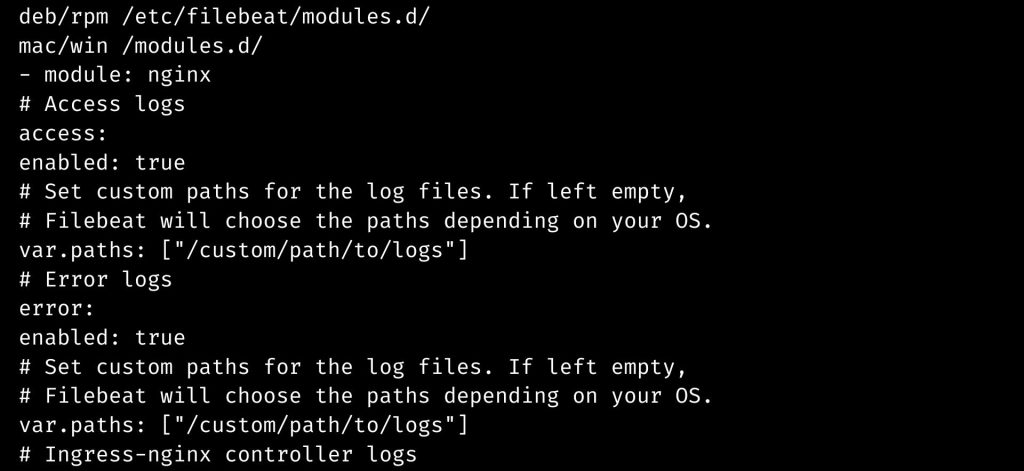
This is turned off by default. It might be used to parse ingress-nginx logs in Kubernetes deployments.
ingress_controller enabled: false
# Set custom paths for the log files. If left empty,
# Filebeat will choose the paths depending on your OS.
#var.paths:
step 3 – Update the configuration file
The configuration file below is pre-configured to use Logstash to deliver data to the Logit.io Stack. This is the next step to configure Filebeat to ship NGINX web server logs to Logstash and Elasticsearch seamlessly.
Overwrite the contents of filebeat.yml with the configuration file below:
# ============================== Filebeat modules ==============================
filebeat.config.modules:
path: ${path.config}/modules.d/*.yml
reload.enabled: false
#reload.period: 10s# ================================== Outputs ===================================# —————————— Logstash Output ——————————-
output.logstash:
hosts: [“your-logstash-host:your-ssl-port”]
loadbalance: true
ssl.enabled: true
# ================================= Processors =================================
processors:
- add_host_metadata:
when.not.contains.tags: forwarded
- add_cloud_metadata: ~
- add_docker_metadata: ~
- add_kubernetes_metadata: ~If we’re using Filebeat 7, we’ll need to add this code block at the end to enable Filebeat to forward NGINX web server logs to Logstash and Elasticsearch.
For Filebeat 7:
filebeat.registry.path: /var/lib/filebeatJust consider that we are using the Filebeat 6 we have to add the code line given below to the end:
registry_file: /var/lib/filebeat/registryNo we have to move to the next step in the configuration process.
step 4 – Validate Configuration
If we have difficulties launching filebeat in the next step, we may use the following instructions to debug as the nest step to set up Filebeat for sending NGINX web server logs to Logstash and Elasticsearch.
Let’s run Filebeat straight from the terminal to ensure the configuration file is syntactically valid. If the file is invalid, filebeat will display an error loading config file error notice with instructions on how to resolve the issue.
deb/rpm
sudo filebeat -e -c /etc/filebeat/filebeat.ymlFor macOS
cd
sudo ./filebeat -e -c filebeat.ymlFor Windows
cd EXTRACTED_ARCHIVE
.\filebeat.exe -e -c filebeat.ymlFinally we have to reboot the File beat and this marks the completion of the process.
[Need assistance with similar queries? We are here to help]
Conclusion
To sum up we have now seen more on Nginx filebeat logstash with the support of our tech support team.
PREVENT YOUR SERVER FROM CRASHING!
Never again lose customers to poor server speed! Let us help you.
Our server experts will monitor & maintain your server 24/7 so that it remains lightning fast and secure.







0 Comments