To optimize web performance with Brotli Compression in NGINX Ingress, read our latest blog. At Bobcares, we assist our customers with several queries on a daily basis as part of our Kubernetes Support.
Overview
- Understanding Brotli Compression in NGINX Ingress
- Configuring Brotli in NGINX Ingress
- Best Practices for Brotli Compression
- Conclusion
Understanding Brotli Compression in NGINX Ingress
When it comes to web application performance, efficient data compression is a game-changer. While gzip has long been the go-to compression method, Brotli is increasingly recognized for its superior compression efficiency and faster delivery times. In this guide, we explore how to enable Brotli compression in NGINX Ingress for the Kubernetes cluster. Developed by Google, Brotli is a high-performance compression algorithm designed for web assets. It compresses files more effectively than gzip, particularly for text-based assets like HTML, CSS, and JavaScript. The benefits include:
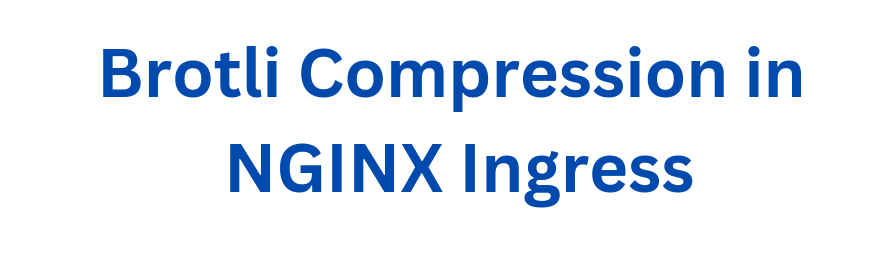
- Smaller File Sizes: Brotli can reduce file sizes up to 20-30% more than gzip.
- Faster Load Times: Reduced file sizes mean quicker data transfer and improved user experience.
- Efficient Bandwidth Usage: Brotli optimizes data transmission, saving server and client bandwidth.
By enabling Brotli in NGINX Ingress, we can leverage these advantages for applications running in Kubernetes.
Configuring Brotli in NGINX Ingress
In NGINX Ingress, configurations are managed using a ConfigMap. Here’s a step-by-step guide to enabling and optimizing Brotli compression.
Step 1: Locate the ConfigMap
First, find the ConfigMap associated with the ingress-nginx deployment. Run the following command to list ConfigMaps across all namespaces:
kubectl get cm -l app.kubernetes.io/name=ingress-nginx -A
The output will look something like this:
NAMESPACE NAME DATA AGE my-namespace ingress-nginx-configuration 0 14d
Identify the ingress-nginx-configuration ConfigMap in the namespace.
Step 2: Create or Modify the ConfigMap
View Current Configuration
To inspect the existing configuration, use:
kubectl get cm ingress-nginx-configuration -n my-namespace -o yaml
Create a ConfigMap YAML File
Instead of editing directly, create a new file configmap.yaml with the following content:
apiVersion: v1 kind: ConfigMap metadata: name: ingress-nginx-configuration data: enable-brotli: "true" brotli-level: "6" brotli-types: "text/xml image/svg+xml application/x-font-ttf image/vnd.microsoft.icon application/x-font-opentype application/json font/eot application/vnd.ms-fontobject application/javascript font/otf application/xml application/xhtml+xml text/javascript application/x-javascript text/plain application/x-font-truetype application/xml+rss image/x-icon font/opentype text/css image/x-win-bitmap"
Key Parameters:
- enable-brotli: Enables Brotli compression (true or false).
- brotli-level: Sets the compression level (1-11, default is 4). Higher values yield better compression but require more CPU resources.
- brotli-types: Specifies the MIME types to compress (e.g., text/css, application/json).
Step 3: Apply the ConfigMap
Apply the ConfigMap to the same namespace as the ingress-nginx deployment:
kubectl apply -f configmap.yaml -n my-namespace
Step 4: Verify Configuration
Check if the configuration was applied successfully:
kubectl get cm ingress-nginx-configuration -n my-namespace -o yaml
Ensure the output reflects the updated Brotli settings:
apiVersion: v1 data: enable-brotli: "true" brotli-level: "6" brotli-types: text/xml image/svg+xml application/x-font-ttf application/json text/javascript text/css kind: ConfigMap
Step 5: Test Brotli Compression
To confirm Brotli is working:
Make a request to the application using a browser or tools like cURL:
curl -H "Accept-Encoding: br" -I http://your-domain.com
Check the response headers for:
content-encoding: br
This confirms that Brotli compression is active.
Best Practices for Brotli Compression
- Set Compression Levels Wisely
Use a moderate brotli-level (4-6) for a balance between performance and resource usage.
- Prioritize MIME Types
Include frequently accessed MIME types, such as application/javascript and text/css.
- Monitor Performance
Track CPU and memory usage after enabling Brotli to ensure it does not overwhelm the infrastructure.
- Combine with gzip
Enable both Brotli and gzip to ensure compatibility with older clients.
[Need to know more? Get in touch with us if you have any further inquiries.]
Conclusion
Enabling Brotli compression in NGINX Ingress is a straightforward yet powerful way to enhance web application performance. By following the steps outlined above, we can deliver faster load times, reduce bandwidth usage, and provide a superior user experience. Brotli isn’t just a feature—it’s a performance boost the application can’t afford to miss!







0 Comments