Learn how to export VMs in Ovirt. Our Vmware Support team is here to help you with your questions and concerns.
oVirt Export VM | Guide
Managing virtual machines in oVirt comes with several powerful features. Today, our experts are going to take us through exporting VMs using the Administration Portal and the oVirt API.
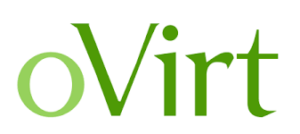
Regardless of whether we are moving VMs between different platforms or simply want to create backups, oVirt offers Export to Export Domain and Export as OVA options. Let’s take a look at these options in detail.
Exporting VMs via the Administration Portal
When we head to the Administration Portal, we have two export options: Export to Export Domain and Export as OVA. Let’s explore the steps involved in exporting a VM to an Export Domain.
- First, make sure the VM we want to export is powered off.
- Then, head to Virtual Machines under Compute in the Administration Portal.
- Now, we have to choose the VM and then click the three dots in the upper-right corner.
- At this point, we can choose either Export to Export Domain or Export as OVA.
- If we choose Export to Export Domain, we have to add the Export Domain to the source datacenter to save the VM export.
- Furthermore, if we are using the VM export on another datacenter, we have to add the Export Domain to the target datacenter as well.
Cross-Platform VM Migration with virt-v2v
In situations where we need to move VMs between different platforms, like from VMware to oVirt, the virt-v2v command comes in handy.
Let’s take a look at how to use oVirt API for VM Export:
- First, we have to get an authentication token with this using the provided curl command:
curl -X POST -H "Content-Type: application/x-www-form-urlencoded" \
-d "grant_type=password&username=our_username&password=our_password" \
http://ovirt-engine.example.com/ovirt-engine/sso/oauth/tokenWe have to replace our_username and our_password with our oVirt credentials.
- Then, is time to query the oVirt API to get the ID of the VM we want to export as seen here:
curl -H "Authorization: Bearer OUR_ACCESS_TOKEN" \
http://ovirt-engine.example.com/ovirt-engine/api/vmsWe have to replace OUR_ACCESS_TOKEN with the access token obtained in the authentication step.
- At this point, we are going to use the VM ID from the previous step to start the export.
curl -X POST -H "Authorization: Bearer OUR_ACCESS_TOKEN" \
-H "Content-Type: application/xml" \
-d "" \
http://ovirt-engine.example.com/ovirt-engine/api/vms/VM_ID/exportHere, we have to replace VM_ID with the VM ID of the VM we want to export and OUR_STORAGE_DOMAIN_ID with the storage domain ID where we want to store the exported VM.
- Then, we can monitor the export status by querying the tasks associated with the VM export.
curl -H "Authorization: Bearer OUR_ACCESS_TOKEN" \
http://ovirt-engine.example.com/ovirt-engine/api/tasksWe have to replace OUR_ACCESS_TOKEN with the access token obtained in the authentication step
.
- After the export is complete, we can retrieve the exported VM files from the specified destination.
Let us know if you run into trouble with any of the above steps.
[Need assistance with a different issue? Our team is available 24/7.]
Conclusion
At the end of the day, our Support Experts demonstrated how to export VMs in Ovirt.
PREVENT YOUR SERVER FROM CRASHING!
Never again lose customers to poor server speed! Let us help you.
Our server experts will monitor & maintain your server 24/7 so that it remains lightning fast and secure.




0 Comments