Learn how to boost network security with pfSense and Fail2Ban. Our pfSense Support team is here to help you with your questions and concerns.
How to Boost Network Security with pfSense and Fail2Ban
Fail2Ban is a reliable log monitoring tool. It detects and prevents cracking attempts on servers by identifying and extracting malicious IP addresses.
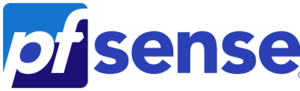
When we integrate it with pfSense, Fail2Ban can block these IPs at the firewall level, resulting in better security for your network.
Benefits of Integrating Fail2Ban with pfSense
One of the key advantages of using these tools is being able to block malicious IPs at the firewall level rather than just at the application level.
Furthermore, this integration allows better protection, ensuring that harmful traffic is intercepted before it reaches the applications.
Fail2Ban can be configured with specific rules to block IPs based on patterns of suspicious behavior like repeated failed login attempts or unusual traffic patterns. This targeted approach enhances your network’s security by focusing on the most likely sources of threats.
How to Integrate Fail2Ban with pfSense
Before we begin, install Fail@Ban with these commands:
apt-get install fail2ban
Or
yum install fail2ban
Then, copy the default configuration file:
cp /etc/fail2ban/jail.conf /etc/fail2ban/jail.local
After that, open the jail.local file and set the global options under the [DEFAULT] section.
For example, we can specify IP addresses to ignore in the ignoreip option.
Furthermore, we can enable and disable jails for specific protocols and services based on our security needs.
Once we are done, restart the Fail2Ban Service:
service fail2ban restart
Now. let’s take a look at how to integrate it with pfSense:
- First, go to the pfSense dashboard.
- Then, click Package Manager under System.
- Next, enter pfBlockerNG in the search bar in the “Available Packages” tab.
- Now, click the Install button next to pfBlockerNG.
- After that, we have to configure pfBlockerNG to pull the list of malicious IPs from Fail2Ban.
- Then, integrate Fail2Ban with pfSense using pfBlockerNG by setting up Fail2Ban on a separate server. This involves installing Fail2Ban and configuring it to monitor the logs of the services we want to protect.
Integrating these two tools results in a powerful tool for securing our network. By blocking malicious IPs at the firewall level, we can add an extra layer of protection to our network and applications.
By following the above steps we can easily install and configure Fail2Ban with pfSense.
[Need assistance with a different issue? Our team is available 24/7.]
Conclusion
In brief, our Support Experts demonstrated how to integrate Fail2Ban with pfSense to secure our network.




0 Comments