Having trouble with pop3 error 0x800ccc90 ?
pop3 error 0x800ccc90 is a common error in the MS Outlook application.
This error occurs commonly when outlook users configure more than one POP3 account in one profile.
At Bobcares, we often get requests from our customers to fix this error as part of our Server Management Services.
Today, let’s get into the details and see how our Support Engineers fix the pop3 error 0x800ccc90 for customers.
What is pop3 error 0x800ccc90 ?
The pop3 error 0x800ccc90 is a common Outlook Express error. This error occurs when Outlook Express fails to connect to the mail server that handles incoming and outgoing emails.
Recently, one of our customers contacted us with this pop3 error. The whole error message in Outlook Express looks like this:

pop3 error 0x800ccc90
Reasons of Outlook pop3 error 0x800ccc90
This issue mainly encounters, when there is a restriction in the number of POP3 connections at a time . Mainly, the configuration of more than one POP3 account in same profile can result into this pop3 error 0x800ccc90.
Let’s see the main reasons for this error:
- Restrictions in the number of POP3 connections at a time
- Incorrect Credentials.
- Port Number of outgoing server is changed
- External Applications.
Let’s detail the way in which we assist our customers to fix this problem.
How we fix the POP3 error 0x800ccc90 ?
At Bobcares, where we have more than a decade of expertise in managing servers, we see many customers face problems with this pop3 error.
Now, let’s see how our Support Engineers fix this error.
1.Create New Send/Receive Groups
In order to resolve this problem, one can separate the POP3 accounts into smaller groups to make the Send/Receive process simple and efficient.
To do this,
1.First, we clicked on “Tools”,then we moved the “Send/Receive Setting” option.
2. Then after, we clicked on “Define Send/Receive Group”.

3. Next, we clicked on “New” and start creating a new group.

4. In Send/Receive Setting name box, we typed the name that want to define for a group and then clicked Ok.

5.After that, in the left pane under Accounts column, we selected all the accounts need to include in group.
6.Then, we checked the “Include the selected account in this group” box.
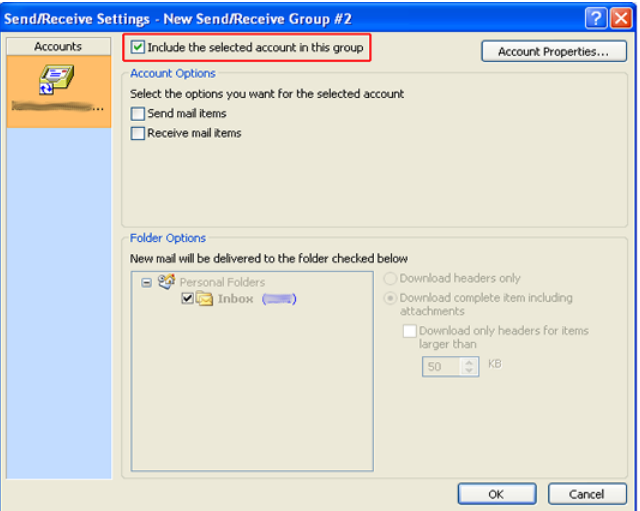
7.Moreover, we checked the send mail item and receive mail item box. Also, enabled the “Download complete item including attachments” option to download attachments along with emails.
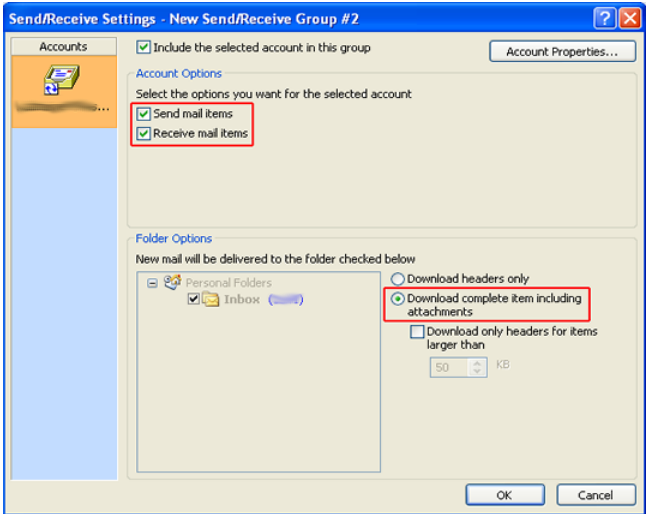
8.Finally, we clicked on OK“ button.

In addition,every time we repeated the above steps, whenever we include a new account for the same Outlook profile in Send/Receive group.
9. After created the Send/Receive group >> clicked on Close button.
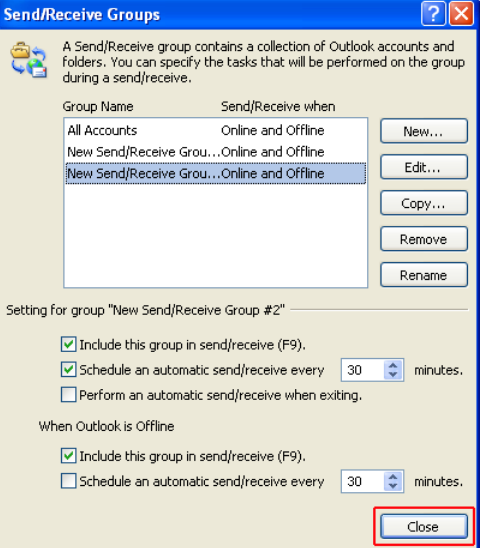
At last,to send or receive email for each group, we moved in to >> Tools, pointed to Send/Receive and clicked the required name of the group.
2. Changing the server port numbers
We have fixed this pop3 error by changing the server port number. To do this,
- First, we clicked on the Account Settings > Select Email account > Change > More Settings.
- After that, from the >> Internet Email settings,we Selected advanced tab > Incoming Server (POP3)- type 995.
3. Disable the External Applications
We recommend the customers to disable the firewall or antivirus applications for temporary testing purpose. There must be a chance to block the email or other functions in the firewall. Therefore, we suggest the customers, to test it by temporarily minimize the security settings and try to send-receive the emails again.
Need more assistance in pop3 error 0x800ccc90? We’ll help you.]
Conclusion
In short, the main reason for this pop3 error due to configuration of more than one POP3 account in same profile. This error occurs when we try to send or receive any email using MS Outlook applications. In today’s article, we discussed how our Support Engineers fix this error for our customers.







0 Comments