Wondering how to resolve “port is already allocated” error in Docker? We can help you. As part of our Server Management Services, we assist our customers with several docker queries. Today, let us see how our Support techs proceed to resolve it.
Overview
- What Cause “Port is already allocated” error in Docker?
- How to resolve Port is already allocated error in Docker?
- Other Troubleshooting Tips
- Conclusion
What Cause “Port is already allocated” error in Docker?
1. Another Docker Container Using the Same Port: We may already have another container running on the host, using the same port that the new container is trying to bind to. Docker prevents two containers from binding to the same port on the host to avoid conflicts.
2. A Process on the Host Machine Using the Port: The port might already be in use by some other process or service running on the host machine, such as a web server (Apache, Nginx), database (MySQL, PostgreSQL), or any other application.
3. Restarting or Recreating Containers Without Stopping the Previous Instance: If a container is restarted or recreated without properly stopping and removing the previous instance, the previous container may still have its ports bound.
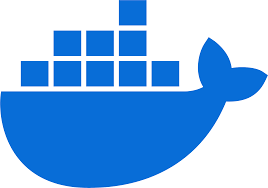
4. Docker Network Misconfiguration: If there is a misconfiguration in Docker’s networking setup, such as multiple networks trying to use the same IP range or port binding, this could lead to port conflicts.
5. Zombie Containers: Sometimes, containers that have not been properly cleaned up or stopped can still have ports allocated, leading to this error.
How to resolve Port is already allocated error in Docker?
Typically, error might look as shown below:
ERROR: for postgres Cannot start service postgres: driver failed programming external connectivity on endpoint test_postgres_1 Bind for 0.0.0.0:5432 failed: port is already allocated
From the above error message we can see that another container or an application listening on the port 5432 or machine. This prevents service from allocating that port. Usually, we use docker-compose ps to list all running containers and docker-compose down to stop those containers.
However, docker-compose commands only execute on containers relate to images in our docker-compose.yml files. We also need to check containers start without docker-compose. This is the process we use to stop the correct containers.
Firstly, we stop all containers start by docker-compose (or just that one container).
docker-compose down
Then, we list all running containers.
docker container ls -a
CONTAINER ID IMAGE ... PORTS NAMES 45eec0e12d63 postgres ... 0.0.0.0:5432->5432/tcp test_postgres_1
Let’s grab the CONTAINER ID and stop/remove the container.
docker stop 45eec0e12d63 docker rm 45eec0e12d63
Other Troubleshooting Tips
1. We can use netstat -lnp or lsof -i to list all active processes and their open ports.
2. Identify any processes that are using the conflicting port. If needed, terminate those processes or modify their port configurations.
3. List running Docker containers using docker ps.
4. Check if any containers are already using the required port. If so, stop or remove those containers, or reconfigure them to use a different port.
5. Inspect the Docker Compose file or docker run command for any duplicate or overlapping port mappings.
6. If conflicts are found, adjust the mappings accordingly.
7. If the port is in use by a critical system service or another application that cannot be changed, assign a different port for the Docker container instead.
[Stuck in between? We’d be glad to assist you]
Conclusion
This approach helps in systematically resolving port conflicts in Docker environments. In short, today we saw steps followed by our Support Techs resolve “Port is already allocate” error in Docker.
PREVENT YOUR SERVER FROM CRASHING!
Never again lose customers to poor server speed! Let us help you.
Our server experts will monitor & maintain your server 24/7 so that it remains lightning fast and secure.








but what if the port is being hold by an external application?
Hi Eran,
If the port needed by a Docker container is held by an external application, either stop or reconfigure the conflicting application, change the Docker container’s port mapping, or use a different port inside the container.