To reset IIS on multiple servers using PowerShell Script, we can use the following details. Bobcares, as a part of our Server Management Service offers solutions to every IIS query that comes our way.
How to Reset IIS on Multiple Servers Using PowerShell Script?
We can use PowerShell to reset IIS on several servers by writing a script that creates a remote connection to each server and issues the required commands. Here, we’ll look into two options.
Script 1
By specifying Servers in a List, we can use the following code:
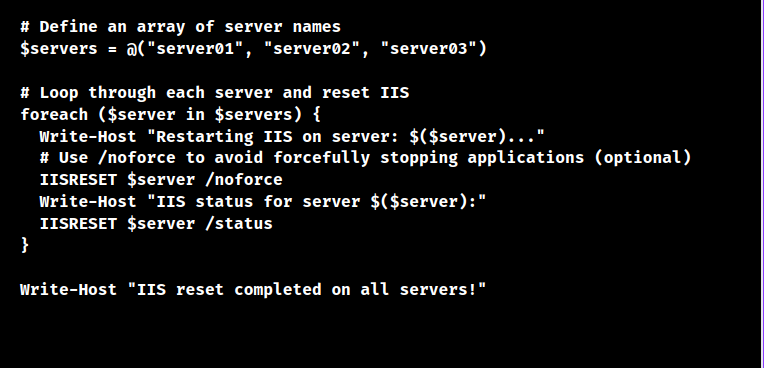
Script 2
Reading Servers from a Text File, we can use the following code:
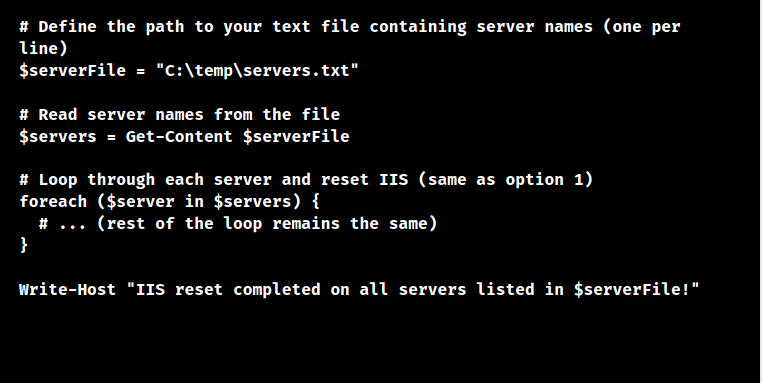
Here, $servers variable holds an array containing the server names. We can either specify them directly or read them from a file. The foreach loop iterates through each server in the $servers array. Write-Host line displays messages to the console for better user feedback. The IISRESET code restarts IIS on the specified server. The /noforce parameter prevents forceful stopping of apps during the restart. And the /status parameter retrieves the status of IIS after the restart.
For this script to function on remote servers, remote server admin rights (such as domain admin) are needed. If they don’t end gracefully, using /noforce may result in app timeouts during the reset. Before we use it, think about how it may affect our apps.
While using Invoke-Command to run the script in parallel can speed up execution for many servers, it may also result in more service issues during the reset window. This script offers a basic method. It can be further changed to meet our unique needs.
[Looking for a solution to another query? We’re available around the clock.]
Conclusion
To sum up, our Tech team went over the details of resetting IIS on multiple servers using PowerShell Scripts.
PREVENT YOUR SERVER FROM CRASHING!
Never again lose customers to poor server speed! Let us help you.
Our server experts will monitor & maintain your server 24/7 so that it remains lightning fast and secure.







0 Comments