Learn how to remove Dirty Bit in fsck. Our Server Management Support team is here to help you with your questions and concerns.
How to remove Dirty Bit in fsck
Have you heard of the “dirty bit” in the context of file systems or disk partitions?
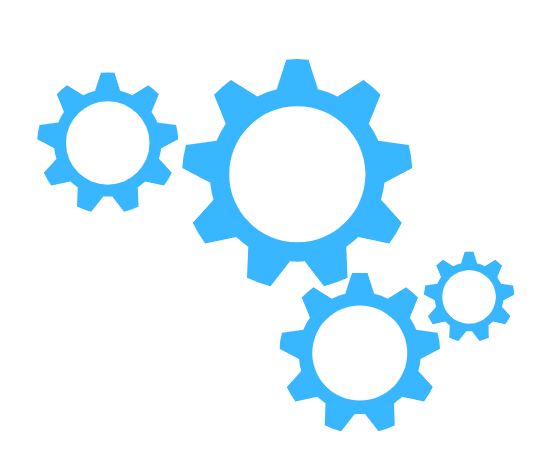 Today, we are going to demystify the dirty bit, explore its role, and learn how to deal with it using the powerful utility called fsck.
Today, we are going to demystify the dirty bit, explore its role, and learn how to deal with it using the powerful utility called fsck.
The Dirty Bit: A Protective Flag
The dirty bit is a small but important flag associated with a file system or disk partition.
It protects our data when the system faces unexpected interruptions like crashes or sudden power failures. In such cases, the dirty bit is set as a protective measure.
In other words, the dirty bit indicates whether the file system was properly unmounted or not during the last system operation.
If the system crashes or shuts down suddenly, it leaves behind a “dirty” state because the file system did not get a chance to go through its usual shutdown procedures.
This flag is a warning sign that something might be amiss in the file system, thereby leading to data corruption or loss.
Fsck: The File System Consistency Checker
In order to deal with the dirty bit and maintain the health of our file system, we turn to fsck. It is short for “file system consistency check,” and is a vital system utility found in Unix and Unix-like operating systems.
When fsck runs into a file system with a dirty bit set, it’s on high alert. It knows that the file system may be in an inconsistent state, with data at risk.
So, fsck analyzes the file system for any irregularities, inconsistencies, or potential issues. If it discovers problems, it tries to fix them.
How to fix the Dirty Bit
Before we head to removing this flag and restoring the file system’s health, we have to keep the following in mind:
- Never, run fsck on a mounted file system. Doing this can lead to severe data loss or corruption. Always ensure that the file system is unmounted before starting the fsck process.
- Additionally, we have to back up any critical data before removing the fsck flag.
Now, here is the command to remove the dirty bit:
fsck -a /dev/sda2Here:
- -a:
This option tells fsck to automatically repair the file system without requiring user intervention. - /dev/sda2:
We have to replace this with the device file corresponding to our file system. It indicates which file system we want to check and repair.
After running this command, fsck will examine our file system for any issues and, if necessary, clear the dirty bit.
This process restores our file system to a consistent state.
[Need assistance with a different issue? Our team is available 24/7.]
Conclusion
In brief, our Support Techs demonstrated how to remove Dirty Bit with the fsck command.
PREVENT YOUR SERVER FROM CRASHING!
Never again lose customers to poor server speed! Let us help you.
Our server experts will monitor & maintain your server 24/7 so that it remains lightning fast and secure.







0 Comments