Learn how to set up scheduled migrations in Linode without downtime. Our Linode Support team is here to help you with your questions and concerns.
How to Handle Scheduled Migrations in Linode Without Downtime
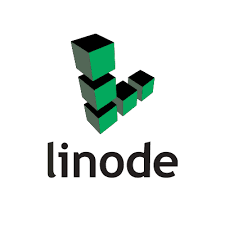 System updates and regular maintenance are integral to managing cloud infrastructure. In Linode, these often come in the form of scheduled migrations. This includes a planned VM transfer from one physical host to another. These migrations are usually initiated to improve performance, apply critical updates, or upgrade the underlying hardware.
System updates and regular maintenance are integral to managing cloud infrastructure. In Linode, these often come in the form of scheduled migrations. This includes a planned VM transfer from one physical host to another. These migrations are usually initiated to improve performance, apply critical updates, or upgrade the underlying hardware.
While Linode does a great job notifying users in advance, some migrations may require brief downtime. This is where the right strategy comes in handy.
An Overview:
What Is a Scheduled Migration?
A scheduled migration means that our Linode will be moved to a new host at a predefined time. This can be due to:
- Infrastructure upgrades
- Performance improvements
- Host retirement or maintenance
All VMs on the affected host must be migrated within the same maintenance window. While Linode allows early manual migration, it does not allow delaying beyond the provided deadline, as it’s coordinated across multiple customers.
Thinking about bigger infrastructure changes? Check out our guide on how to migrate from Linode to DigitalOcean or even migrating from Linode to AWS.
How to Start the Migration Manually
If we prefer more control, we can start the migration manually before the scheduled window with these steps:
- Log in to your Linode Cloud Manager.
- Then, go to the Linode’s Summary page.
- Next, click the link in the banner at the top to initiate migration.
This is especially useful if you’re running a live application or a website hosted on Linode. For optimization tips, see our Linode website performance guide.
How to Automate the Migration at a Specific Time
If we cannot be online when the migration is scheduled, we can automate the process using the Linode API. Here’s a quick guide on how to schedule the migration to run at a low-traffic time:
- First, we have to generate a Personal Access Token. So, go to the API Tokens page in Linode Cloud Manager.
- Then, create a new token with the following details:
- Label: e.g., “Migrate Linodes”
- Expiry: default (6 months)
- Access: Read/Write to Linodes
- Next, we have to create a temporary Linode to handle the job. So, deploy a minimal instance (like Nanode 1GB) using Debian 10.
- Then, set up the timezone:
dpkg-reconfigure tzdata - After that, update packages:
apt-get update && apt-get upgrade - Then, install the `at` utility:
apt-get install at - Now, we can get our Linode ID by going to the Linode details in Cloud Manager.
- Next, it is time to schedule the Migration. So go to the LISH terminal of your temporary Linode:
root@localhost:~# at 21:12 4/12/25 <<END
curl -H "Content-Type: application/json" \
-H "Authorization: Bearer YOUR_API_TOKEN_HERE" \
-X POST -d '{}' \
https://api.linode.com/v4/linode/instances/YOUR_LINODE_ID_HERE/migrate
END
Replace `YOUR_API_TOKEN_HERE` and `YOUR_LINODE_ID` with the corresponding credentials.
If you’re running a custom OS like Windows on Linode, check out our setup guide for Linode Windows VMs.
Quick Tips
- Schedule ahead of the deadline to avoid auto-migration during peak hours.
- Monitor logs after the migration to ensure everything is working as expected.
- Backup your data beforehand for extra safety.
[Need assistance with a different issue? Our team is available 24/7.]
Conclusion
Whether we start the migration early or automate it during off-peak hours, the key lies in preparation and monitoring. Using the Linode API and a temporary helper node can make the process easier.
In brief, our Support Experts demonstrated how to set up scheduled migrations in Linode without downtime.







0 Comments