Setup Cloudflare WARP VPN with WireGuard Client with this handy guide by our in-house experts.
At Bobcares, we offer solutions for every query, big and small, as a part of our Server Management Service.
Let’s take a look at how our Support Team is ready to help customers set up Cloudflare WARP VPN with WireGuard Client.
How to setup Cloudflare WARP VPN with WireGuard Client
Cloudflare WARP offers a secure and faster VPN service for free. Moreover, it has no bandwidth restriction.
Additionally. Cloudflare WARP utilizes WireGuard VPN protocol for easy, modern, simple, fast as well as secure VPN implementation. It also helps create secure point-to-point tunnel connections. Our Support Techs recommend, installing the official WireGuard client to utilize Cloudflare WARP VPN service. Let’s take a look at how this gets done:
- First, let’s extract the wgcf utility to a directory.
- Next, we have to open a command prompt and head to the path location of wgcf executable.
- In case this is the first time we are using Cloudflare WARP, we have to register and create a new account with the following command:
wgcf register
We can skip this step if we already have a Cloudflare WARP account.
- Then, we generate a WiseGuard profile from the Cloudflare WARP account currently in use with this command:
wgcf generate
This results in generating a WireGuard profile and saving it as wgcf-profile.conf.
- After that, we have to open the WireGuard client and click Import tunnel(s) from file. In case we have another VPN configured, we have to click Add Tunnel at the bottom left corner and choose the import option from the drop-down menu.
- Next, we will select wgcf-profile.conf file and choose the Open button in order to import it to the WireGuard client.
- Then, we will connect to Cloudflare WARP VPN by choosing Activate in WireGuard client as seen below.
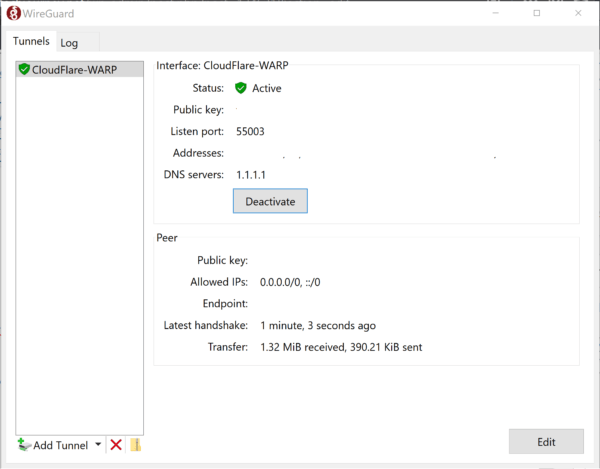
If we are using an existing Cloudflare WARP account, we can retrieve the WARP+ license key with the help of the 1.1.1.1 app.
After we get the license key, we have to edit the wgcf-account.toml and input the license key. Then we have to run the update command:
wgcf update
Alternatively, we can use an environment variable and pass the license key to wgcf utility:
WGCF_LICENSE_KEY="abcdefghijk1234567890" wgcf update
Our Support Engineers would like to point out that we can use the same WARP+ account for a maximum number of 5 active linked devices.
[Looking for a solution to another query? We are just a click away.]
Conclusion
To conclude, our skilled Support Engineers at Bobcares demonstrated how to set up Cloudflare WARP VPN with WireGuard Client.
PREVENT YOUR SERVER FROM CRASHING!
Never again lose customers to poor server speed! Let us help you.
Our server experts will monitor & maintain your server 24/7 so that it remains lightning fast and secure.




0 Comments