If you have had a run-in with the SQL Server Backup Error 3041 and you are not sure what to do, worry not. Our in-house experts have put together this guide to help you out. Our SQL Server Support team is here to offer a lending hand with your queries and issues.
All About SQL Server Backup Error 3041
The Backup Error 3041 often pops up when a backup fails. In addition to this error message, we will find additional errors on the SQL Server log. Hence it is referred to as SQL server backup log error 3041.
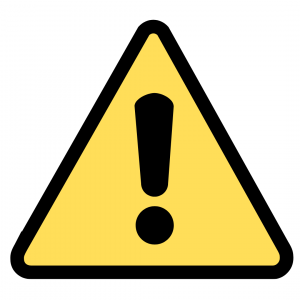
Before we dive into the solution, let’s take a look at the possible causes behind Error 3041:
- Using a third-party application to backup SQL databases can result in this error. For example Litespeed, Unitrends, and so on.
- If the backup path does not exist.
- The backup file has been locked by another process.
- The account is restricted from accessing the backup folder due to permission issues.
- If there is insufficient database log space.
- A recent migration to a newer version of SQL database.
How to solve SQL Server Backup Error 3041
Since the SQL Server Backup Error 3041 may be due to any one of the reasons mentioned above, the solution also differs according to the cause. Let’s take a look at each solution for this error:
- Take a full backup
Rather than relying on a third-party application, our experts recommend taking a full native backup of the database. This can be done via SQL Server Management Studio or Query Analyzer.
- Verify the backup path location
We have to check that the backup path location is accurate and the folder is in the mentioned location.
- Verify the backup file is not locked
We have to ensure the file is not locked by another process. If it is locked, follow these steps:
- Head to Computer Management.
- Then, go to Shared Folders under System Tools.
- Next, open Files and right-click the backup file, and click Close.
The backup process should be successful after following the above steps. If not we have to stop client acceptor and client scheduler services with these steps to avoid SQL Server Backup Error 3041:
- Head to Computer Management.
- Then, go to Services and Applications and navigate to Services > Client acceptor and scheduler.
- Next, stop the services.
- After that. Return to the backup folder and delete the file.
- Restart the service and try to take a backup now.
- Verify there is sufficient database log space
Ensure that log files and data of MSDB have not been set to auto-growth. If yes, disable it. There also should be enough free space on the disk drive where the MSDB files are created.
- Check for corruption
Any form of database corruption can lead to a backup error.
Let us know in the comments which solution helped resolve SQL Server Backup Error 3041 at your end.
[Need assistance with a different issue? Our team is available 24/7.]
Conclusion
In conclusion, our Support Engineers took us through the different causes behind SQL Server Backup Error 3041. We also got a look at how to solve these issues to prevent the error from occurring.
PREVENT YOUR SERVER FROM CRASHING!
Never again lose customers to poor server speed! Let us help you.
Our server experts will monitor & maintain your server 24/7 so that it remains lightning fast and secure.







0 Comments