‘SSH connection keeps dropping’ is one of the most common irritating errors that we come across using SSH.
Generally, this happens when we connect to the SSH server and then lock the system for a while. And then turn up seeing that there is a connection dropping error.
At Bobcares, we receive requests on fixing SSH errors as a part of our Server Management Services.
Today, let’s see what causes the SSH connection to drop and see how our Support Engineers fix it.
What causes the ssh connection keeps dropping error to occur?
Generally, people ssh into the server, lock the screen and go away. Coming back after a few hours they unlock the screen and find that the SSH is disconnected. This is how the error shows up.
Let’s see what causes this error to occur.
1. The memory in the router is too small. If there are too many connections made to the server, then in order to drop the traffic the connection disconnects.
2. An unstable internet connection also causes to throw the error message in SSH.
3. Another reason is because of the KeepAlive value in the server or in SSH client.
How we fix it?
Recently, one of our customers approached us telling us that the SSH connection to a machine gets disconnected after 5 minutes if idle. However, if there is any command entered before 5 minutes then the connection stays alive. Now, let’s discuss how our Support Engineers fix this error.
1. Setting the KeepAlive in server
The customer mentioned that he wants the SSH not get disconnected even after keeping the SSH idle for 30 mins. So let us discuss how our Support Engineers keep alive the server from the config file.
The KeepAlive value is present in the ssh_config
We added the below code in /etc/ssh/ssh_config path
ServerAliveInterval 400
ServerAliveCountMax 3From the above line, the Server Alive request will be sent in every 400 seconds for 3 times. After 20 mins the server will timeout. We change the value based on the customer’s requirement.
2. Setting the KeepAlive value in Putty
Putty is one of the most commonly used SSH clients in Windows. We can set the KeepAlive setting from the putty as well.
The steps that we follow to change the KeepAlive settings in Putty.
1. After connecting to putty, we click on Connection.
2. Entered the value 60 in ‘Seconds between keepalives’. Now connect to the server.

This finally fixed the problem.
3. Setting the KeepAlive in Mobaxterm
We also received a similar error from another customer using Mobaxterm.
Our Support Engineers resolved this error by setting the KeepAlive value by following the below steps.
1. After connecting to Mobaxterm, we accessed the settings tab.
2. Clicked on Configuration and then SSH.
3. Here, there is a section named ‘SSH Settings’. Check the SSH keepalive as shown in the below image.
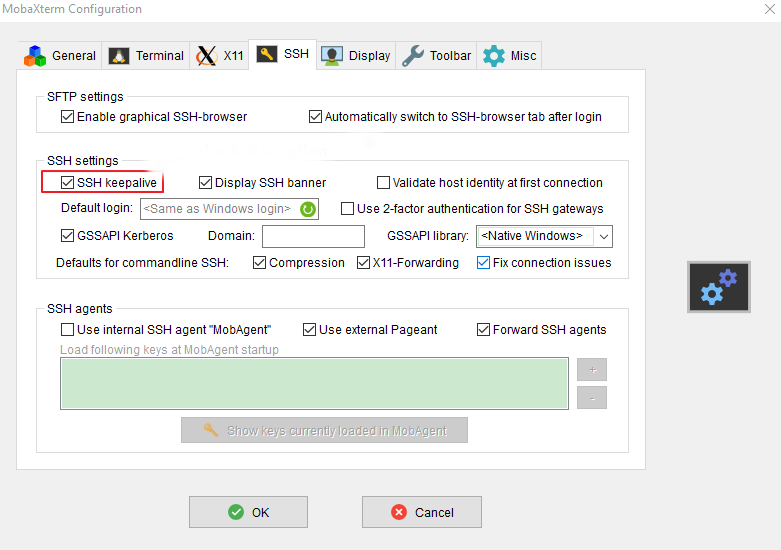
Finally, this fixed the error.
[Still experiencing errors with SSH? – We’ll help you]
Conclusion
In short, we have discussed the causes for the disconnection Today, we saw how our Support Engineers change the KeepAlive value in the server and SSH client to resolve the error.







0 Comments