To transfer your domain name to OVHcloud, you can follow the below steps explained in this article. At Bobcares, we assist our customers with several OVH queries on a daily basis as part of our Server Management Services.
Overview
- Transferring Your Domain Name to OVHcloud
- Requirements for a Successful Domain Transfer
- Step-by-Step Domain Transfer Process
- What Happens After the Transfer?
- Important Considerations
- Troubleshooting Common Issues
- Conclusion
Transferring Your Domain Name to OVHcloud
Transferring a domain means moving its ownership and management from one registrar to another. If we’re considering OVHcloud, here’s a simplified guide to get started.
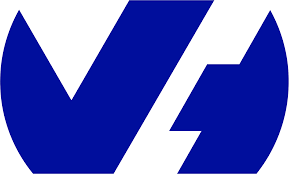
Why Transfer the Domain to OVHcloud?
- Consolidation: Manage all the domains and services in one place, simplifying renewals and DNS management.
- Cost Savings: OVHcloud often offers competitive rates for domain registration and renewal.
- Advanced Features: With robust DNS tools, free DNSSEC, and services like hosting and email, OVHcloud provides a complete package.
- Support: If we already use OVH for other services, their support and integration options can make domain management easier.
Requirements for a Successful Domain Transfer
Before starting the transfer, ensure these requirements are met:
- Domain Age: The domain must be over 60 days old.
- Unlock Domain: Disable the domain lock at the current registrar.
- Authorization Code: Most domains require an EPP (Auth) code, which we can request from the current registrar.
- Email Accuracy: Make sure the contact email is current, as OVHcloud will send important updates to this address.
- Avoid Expiration: Start the transfer well before the domain’s expiration date to prevent service disruption.
Step-by-Step Domain Transfer Process
1. Unlock the Domain: Log in to the current registrar, locate the domain, and disable the domain lock.
2. Request the EPP Code: Obtain the EPP (Authorization) code from the registrar; they’ll typically email it to the registered admin address.
3. Initiate the Transfer on OVHcloud
i. Log in to the OVHcloud account.
ii. Go to Web Cloud → Domains → Transfer a domain.
iii. Enter the domain name and EPP code.
4. Pay for the Transfer: Transfer fees usually cover a one-year renewal for the domain. Costs vary based on the TLD (.com, .net, etc.).
5. Confirm via Email: OVHcloud will email the domain’s registered contact to confirm the transfer. Click the link in the email to proceed.
6. Wait for Completion: Transfers generally take 5-7 days. OVHcloud and the current registrar will keep us updated.
What Happens After the Transfer?
- Renewal: The domain’s expiration date will extend by one year.
- Reconfigure DNS: Custom DNS settings from the previous registrar will not transfer. Update these in the OVHcloud account if needed.
- Lock Domain: OVHcloud will secure the domain to prevent unauthorized transfers.
Important Considerations
- DNS Propagation: Any DNS changes may take up to 48 hours to fully update across the internet.
- Email and Hosting: If the domain is linked to email or hosting services, plan for a smooth migration and back up important data.
- Transfer Lock: After a successful transfer, a 60-day lock may prevent us from moving the domain again immediately.
Troubleshooting Common Issues
- Invalid Authorization Code: Double-check the code from the current registrar if we encounter an error.
- Locked Domain: Make sure the domain is unlocked with the previous registrar.
- Expired Domain: If the domain has expired, renew it with the current registrar first before transferring.
[Need to know more? Get in touch with us if you have any further inquiries.]
Conclusion
Transferring the domain to OVHcloud can streamline management and simplify renewals. By following these steps, we can make the move with confidence and keep the online presence running smoothly.







0 Comments