Learn how to fix the UNetbootin Not detecting USB error. Our Server Management Support team is here to help you with your questions and concerns.
UNetbootin Not detecting USB | Troubleshooting Tips
UNetbootin is a widely used tool for creating bootable USB drives. However, users may run into challenges when it fails to recognize a mounted USB drive.
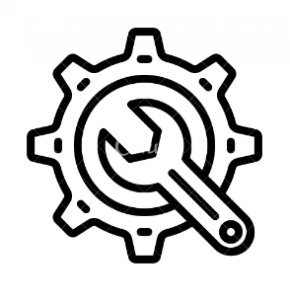
Today, we are going to take a look at how to solve this issue.
- Remount the USB Stick:
When UNetbootin struggles to recognize a USB drive, manually remounting the stick can be an effective solution. We have to run the following command:
mount -o remount /dev/sdb1Here, we have to replace “/dev/sdb1” with our USB stick’s correct device file.
However, remember to make sure that hardware-based write protection is disabled before running the command.
- Replug the USB Stick:
Another way to resolve the issue is by unplugging and then replugging the USB stick. If we have wiped the USB stick previously, we can recreate its partition table with disk partitioning tools like GParted or GNU Parted.
- Create a New Partition Table:
If replugging doesn’t fix the issue, we can create a new msdos partition table using GParted. Then, establish a FAT32 partition on the USB stick and remount it. At this point, we have to head to GParted, select the USB stick, create a new partition table (msdos), and then add a FAT32 partition.
- Ensure Root Privileges:
Finally, make sure that UNetbootin is running with the right privileges. We can launch the application with sudo or use the root account and run Unetbootin.
Let us know in the comments which one of the above troubleshooting tips helped you out.
[Need assistance with a different issue? Our team is available 24/7.]
Conclusion
At the end of the day, our Support Experts introduced several ways to fix the UNetbootin Not detecting USB errors.
PREVENT YOUR SERVER FROM CRASHING!
Never again lose customers to poor server speed! Let us help you.
Our server experts will monitor & maintain your server 24/7 so that it remains lightning fast and secure.







0 Comments