Let’s set up Unific Magento 2 in this article. As part of our Magento Development Services, Bobcares provides answers to all of your questions.
Steps to setup Unific & Magento 2
1. Enter the email address and the password we want to use to sign up for Unific Integration with Magento 2 on the Unific Sign-up page.
2. Once we create an account the steps to have it fully set up will show on the left.
3. The first thing we will do is connect the HubSpot portal. The first step is to click on the Hubspot icon and a new window will pop up.
4. Then, we will need to sign in to the HubSpot portal and choose the account we want to link.
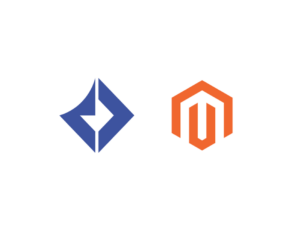
5. This window will automatically close and bring us back to the Unific Portal where a green checkmark will appear on the corner of the Hubspot icon indicating a successful connection.
6. Now we need to connect to Magento, which consists of various steps. Initially, install the Magento 2 extension.
7. Now connect our new Magento 2 Sync by Unific account to the Magento 2 store.
8. Once the Magento 2 store is linked to Unific, go to a customer’s registration page in Magento to create a test customer.
9. In little more than 2 to 5 minutes, Unific will sync the new test customer.
10. To view events that Unific is capturing, we can also view the “Sync History” panel inside of Unific.
11. We may also see Unific’s status at any time by going to
https://status.unific.com/Copy Code[Looking for a solution to another query? We are just a click away.]
Conclusion
The article explains the steps from our Experts to integrate Unific and Magento 2.
PREVENT YOUR SERVER FROM CRASHING!
Never again lose customers to poor server speed! Let us help you.
Our server experts will monitor & maintain your server 24/7 so that it remains lightning fast and secure.







0 Comments