Learn how to fix “Virtual Machine Kernel Driver Not Installed (rc=-1908)”. Our KVM Support team is here to help you with your questions and concerns.
VirtualBox Error: Virtual Machine Kernel Driver Not Installed (rc=-1908)
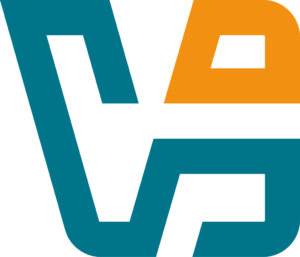 You’re not alone if you have encountered errors like `modinfo: ERROR: Module vboxdrv not found` or “VirtualBox kernel driver not installed (rc=-1908)”.
You’re not alone if you have encountered errors like `modinfo: ERROR: Module vboxdrv not found` or “VirtualBox kernel driver not installed (rc=-1908)”.
This is one of the most common issues VirtualBox users face on Linux and macOS systems. It is usually due to missing or incompatible kernel modules.
Today, our Virtualization Experts break down the root causes, solutions for both Linux and macOS, and how to prevent the error in the future.
What Causes VirtualBox Kernel Module Errors?
VirtualBox relies on specific kernel modules, such as `vboxdrv`, `vboxnetflt`, `vboxnetadp`, etc., to run virtual machines. When these modules aren’t loaded or correctly configured, VirtualBox can’t start any VMs.
This problem is closely related to other kernel module issues. For instance, users may also face errors like “VirtualBox kernel module is not loaded” or “snapapi kernel module is not loaded for the kernel”.
Here are the most common reasons:
- Missing or Unloaded Kernel Modules
These modules may not be installed on the system yet or could have been removed during an update.
- Kernel Mismatch
If we recently updated our Linux kernel but haven’t updated VirtualBox, the existing modules may be incompatible with the new kernel.
- Secure Boot
Secure Boot on Linux systems can block unsigned kernel modules from loading, including those used by VirtualBox.
- Permission Issues
The user account may lack the permissions needed to load VirtualBox modules.
These issues are not unique to VirtualBox—KVM users may encounter similar messages, such as “virt-manager warning: KVM is not available”.
How to Fix It on Linux
- First, we have to check if Kernel modules are installed. So, run this command:
sudo modinfo -n vboxdrvIf we get an error like `modinfo: ERROR: Module vboxdrv not found`, it means the modules aren’t loaded.
- Next, install the extra package and build utilities:
sudo apt update
sudo apt install virtualbox virtualbox-ext-pack gcc make perl
- Then, use the following command to build and load the modules:
sudo /sbin/vboxconfigThis command stops VirtualBox services, rebuilds the modules, and restarts the services.
- If we are using Secure Boot, unsigned modules won’t load. We have two options:
- Disable Secure Boot from the BIOS.
- Manually sign the modules using an RSA key (advanced users)
Similarly, another kernel module-related error you might encounter is “vhost_vsock kernel module not loaded,” which points to system-level configuration issues.
How to Fix it on macOS
macOS users may also face similar errors due to kext (kernel extension) permissions. Here’s how to fix it:
- Try restarting the VirtualBox startup daemon:
sudo /Library/Application\ Support/VirtualBox/LaunchDaemons/VirtualBoxStartup.sh restart - If the issue persists, follow these steps:
- Reboot the Mac and hold Command (⌘) + R to enter Recovery Mode.
- Then, click Utilities > Terminal.
- Next, run the following command to add Oracle to the kext-consent list:
spctl kext-consent add VB5E2TV963 - Finally, restart the system so that Oracle’s kernel extensions load on macOS.
Alternative Fix: Install the Latest Version of VirtualBox
Sometimes, the VirtualBox version available in the Linux distro’s repository is outdated.
To manually install a newer version:
- Add the Oracle VirtualBox repository with this command:
echo "deb [arch=amd64] https://download.virtualbox.org/virtualbox/debian focal contrib" | sudo tee -a /etc/apt/sources.list - Then, import Oracle’s GPG key:
wget -q https://www.virtualbox.org/download/oracle_vbox_2016.asc -O- | sudo apt-key add -
- Next, update the package list and install:
sudo apt-get update
sudo apt-get install virtualbox-6.1
- After that, reboot and try launching VirtualBox again.
How to Prevent This Error in the Future
- First, make sure Dynamic Kernel Module Support (DKMS) is installed to rebuild kernel modules on kernel upgrades automatically:
sudo apt install dkms - Whenever we upgrade the kernel or VirtualBox, run:
sudo /sbin/vboxconfigThis ensures modules are recompiled for the new environment.
[Need assistance with a different issue? Our team is available 24/7.]
Conclusion
VirtualBox kernel module issues can be easily solved with a few commands and the right packages.
Whether we are on Linux or macOS, the key is to ensure that the right modules are installed, loaded, and permitted to run.
In brief, our Support Experts demonstrated how to fix “Virtual Machine Kernel Driver Not Installed (rc=-1908)”.







0 Comments